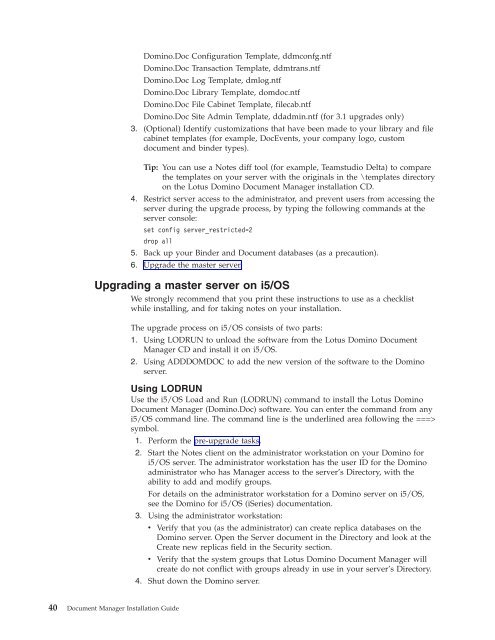Domino Document Manager - Lotus documentation
Domino Document Manager - Lotus documentation
Domino Document Manager - Lotus documentation
You also want an ePaper? Increase the reach of your titles
YUMPU automatically turns print PDFs into web optimized ePapers that Google loves.
<strong>Domino</strong>.Doc Configuration Template, ddmconfg.ntf<br />
<strong>Domino</strong>.Doc Transaction Template, ddmtrans.ntf<br />
<strong>Domino</strong>.Doc Log Template, dmlog.ntf<br />
<strong>Domino</strong>.Doc Library Template, domdoc.ntf<br />
<strong>Domino</strong>.Doc File Cabinet Template, filecab.ntf<br />
<strong>Domino</strong>.Doc Site Admin Template, ddadmin.ntf (for 3.1 upgrades only)<br />
3. (Optional) Identify customizations that have been made to your library and file<br />
cabinet templates (for example, DocEvents, your company logo, custom<br />
document and binder types).<br />
Tip: You can use a Notes diff tool (for example, Teamstudio Delta) to compare<br />
the templates on your server with the originals in the \templates directory<br />
on the <strong>Lotus</strong> <strong>Domino</strong> <strong>Document</strong> <strong>Manager</strong> installation CD.<br />
4. Restrict server access to the administrator, and prevent users from accessing the<br />
server during the upgrade process, by typing the following commands at the<br />
server console:<br />
set config server_restricted=2<br />
drop all<br />
5. Back up your Binder and <strong>Document</strong> databases (as a precaution).<br />
6. Upgrade the master server.<br />
Upgrading a master server on i5/OS<br />
We strongly recommend that you print these instructions to use as a checklist<br />
while installing, and for taking notes on your installation.<br />
40 <strong>Document</strong> <strong>Manager</strong> Installation Guide<br />
The upgrade process on i5/OS consists of two parts:<br />
1. Using LODRUN to unload the software from the <strong>Lotus</strong> <strong>Domino</strong> <strong>Document</strong><br />
<strong>Manager</strong> CD and install it on i5/OS.<br />
2. Using ADDDOMDOC to add the new version of the software to the <strong>Domino</strong><br />
server.<br />
Using LODRUN<br />
Use the i5/OS Load and Run (LODRUN) command to install the <strong>Lotus</strong> <strong>Domino</strong><br />
<strong>Document</strong> <strong>Manager</strong> (<strong>Domino</strong>.Doc) software. You can enter the command from any<br />
i5/OS command line. The command line is the underlined area following the ===><br />
symbol.<br />
1. Perform the pre-upgrade tasks.<br />
2. Start the Notes client on the administrator workstation on your <strong>Domino</strong> for<br />
i5/OS server. The administrator workstation has the user ID for the <strong>Domino</strong><br />
administrator who has <strong>Manager</strong> access to the server’s Directory, with the<br />
ability to add and modify groups.<br />
For details on the administrator workstation for a <strong>Domino</strong> server on i5/OS,<br />
see the <strong>Domino</strong> for i5/OS (iSeries) <strong>documentation</strong>.<br />
3. Using the administrator workstation:<br />
v Verify that you (as the administrator) can create replica databases on the<br />
<strong>Domino</strong> server. Open the Server document in the Directory and look at the<br />
Create new replicas field in the Security section.<br />
v Verify that the system groups that <strong>Lotus</strong> <strong>Domino</strong> <strong>Document</strong> <strong>Manager</strong> will<br />
create do not conflict with groups already in use in your server’s Directory.<br />
4. Shut down the <strong>Domino</strong> server.