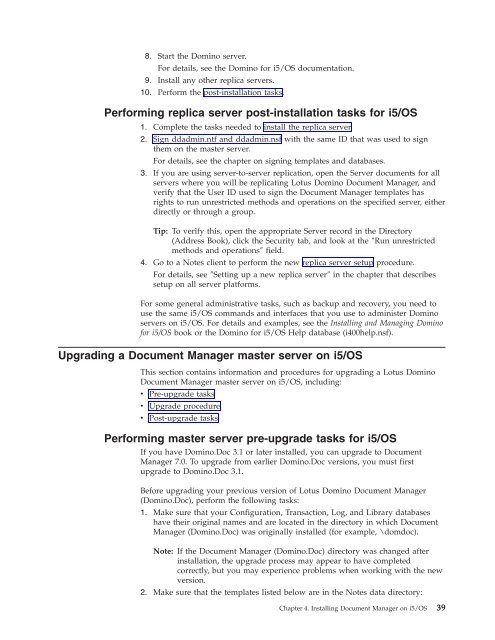Domino Document Manager - Lotus documentation
Domino Document Manager - Lotus documentation
Domino Document Manager - Lotus documentation
You also want an ePaper? Increase the reach of your titles
YUMPU automatically turns print PDFs into web optimized ePapers that Google loves.
8. Start the <strong>Domino</strong> server.<br />
For details, see the <strong>Domino</strong> for i5/OS <strong>documentation</strong>.<br />
9. Install any other replica servers.<br />
10. Perform the post-installation tasks.<br />
Performing replica server post-installation tasks for i5/OS<br />
1. Complete the tasks needed to install the replica server.<br />
2. Sign ddadmin.ntf and ddadmin.nsf with the same ID that was used to sign<br />
them on the master server.<br />
For details, see the chapter on signing templates and databases.<br />
3. If you are using server-to-server replication, open the Server documents for all<br />
servers where you will be replicating <strong>Lotus</strong> <strong>Domino</strong> <strong>Document</strong> <strong>Manager</strong>, and<br />
verify that the User ID used to sign the <strong>Document</strong> <strong>Manager</strong> templates has<br />
rights to run unrestricted methods and operations on the specified server, either<br />
directly or through a group.<br />
Tip: To verify this, open the appropriate Server record in the Directory<br />
(Address Book), click the Security tab, and look at the ″Run unrestricted<br />
methods and operations″ field.<br />
4. Go to a Notes client to perform the new replica server setup procedure.<br />
For details, see ″Setting up a new replica server″ in the chapter that describes<br />
setup on all server platforms.<br />
For some general administrative tasks, such as backup and recovery, you need to<br />
use the same i5/OS commands and interfaces that you use to administer <strong>Domino</strong><br />
servers on i5/OS. For details and examples, see the Installing and Managing <strong>Domino</strong><br />
for i5/OS book or the <strong>Domino</strong> for i5/OS Help database (i400help.nsf).<br />
Upgrading a <strong>Document</strong> <strong>Manager</strong> master server on i5/OS<br />
This section contains information and procedures for upgrading a <strong>Lotus</strong> <strong>Domino</strong><br />
<strong>Document</strong> <strong>Manager</strong> master server on i5/OS, including:<br />
v Pre-upgrade tasks<br />
v Upgrade procedure<br />
v Post-upgrade tasks<br />
Performing master server pre-upgrade tasks for i5/OS<br />
If you have <strong>Domino</strong>.Doc 3.1 or later installed, you can upgrade to <strong>Document</strong><br />
<strong>Manager</strong> 7.0. To upgrade from earlier <strong>Domino</strong>.Doc versions, you must first<br />
upgrade to <strong>Domino</strong>.Doc 3.1.<br />
Before upgrading your previous version of <strong>Lotus</strong> <strong>Domino</strong> <strong>Document</strong> <strong>Manager</strong><br />
(<strong>Domino</strong>.Doc), perform the following tasks:<br />
1. Make sure that your Configuration, Transaction, Log, and Library databases<br />
have their original names and are located in the directory in which <strong>Document</strong><br />
<strong>Manager</strong> (<strong>Domino</strong>.Doc) was originally installed (for example, \domdoc).<br />
Note: If the <strong>Document</strong> <strong>Manager</strong> (<strong>Domino</strong>.Doc) directory was changed after<br />
installation, the upgrade process may appear to have completed<br />
correctly, but you may experience problems when working with the new<br />
version.<br />
2. Make sure that the templates listed below are in the Notes data directory:<br />
Chapter 4. Installing <strong>Document</strong> <strong>Manager</strong> on i5/OS 39