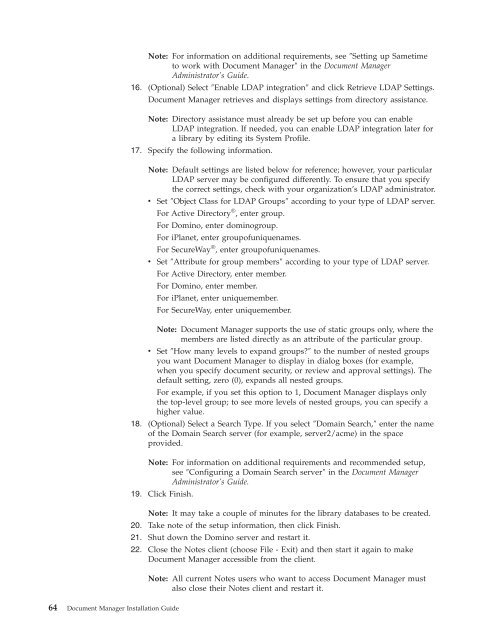Domino Document Manager - Lotus documentation
Domino Document Manager - Lotus documentation
Domino Document Manager - Lotus documentation
Create successful ePaper yourself
Turn your PDF publications into a flip-book with our unique Google optimized e-Paper software.
Note: For information on additional requirements, see ″Setting up Sametime<br />
to work with <strong>Document</strong> <strong>Manager</strong>″ in the <strong>Document</strong> <strong>Manager</strong><br />
Administrator’s Guide.<br />
16. (Optional) Select ″Enable LDAP integration″ and click Retrieve LDAP Settings.<br />
<strong>Document</strong> <strong>Manager</strong> retrieves and displays settings from directory assistance.<br />
Note: Directory assistance must already be set up before you can enable<br />
LDAP integration. If needed, you can enable LDAP integration later for<br />
a library by editing its System Profile.<br />
17. Specify the following information.<br />
Note: Default settings are listed below for reference; however, your particular<br />
LDAP server may be configured differently. To ensure that you specify<br />
the correct settings, check with your organization’s LDAP administrator.<br />
v Set ″Object Class for LDAP Groups″ according to your type of LDAP server.<br />
For Active Directory ® , enter group.<br />
For <strong>Domino</strong>, enter dominogroup.<br />
For iPlanet, enter groupofuniquenames.<br />
For SecureWay ® , enter groupofuniquenames.<br />
v Set ″Attribute for group members″ according to your type of LDAP server.<br />
For Active Directory, enter member.<br />
For <strong>Domino</strong>, enter member.<br />
For iPlanet, enter uniquemember.<br />
For SecureWay, enter uniquemember.<br />
Note: <strong>Document</strong> <strong>Manager</strong> supports the use of static groups only, where the<br />
members are listed directly as an attribute of the particular group.<br />
v Set ″How many levels to expand groups?″ to the number of nested groups<br />
you want <strong>Document</strong> <strong>Manager</strong> to display in dialog boxes (for example,<br />
when you specify document security, or review and approval settings). The<br />
default setting, zero (0), expands all nested groups.<br />
For example, if you set this option to 1, <strong>Document</strong> <strong>Manager</strong> displays only<br />
the top-level group; to see more levels of nested groups, you can specify a<br />
higher value.<br />
18. (Optional) Select a Search Type. If you select ″Domain Search,″ enter the name<br />
of the Domain Search server (for example, server2/acme) in the space<br />
provided.<br />
Note: For information on additional requirements and recommended setup,<br />
see ″Configuring a Domain Search server″ in the <strong>Document</strong> <strong>Manager</strong><br />
Administrator’s Guide.<br />
19. Click Finish.<br />
64 <strong>Document</strong> <strong>Manager</strong> Installation Guide<br />
Note: It may take a couple of minutes for the library databases to be created.<br />
20. Take note of the setup information, then click Finish.<br />
21. Shut down the <strong>Domino</strong> server and restart it.<br />
22. Close the Notes client (choose File - Exit) and then start it again to make<br />
<strong>Document</strong> <strong>Manager</strong> accessible from the client.<br />
Note: All current Notes users who want to access <strong>Document</strong> <strong>Manager</strong> must<br />
also close their Notes client and restart it.