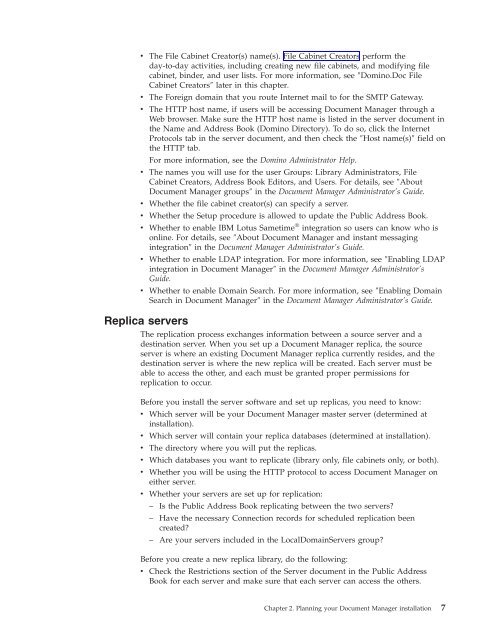Domino Document Manager - Lotus documentation
Domino Document Manager - Lotus documentation
Domino Document Manager - Lotus documentation
You also want an ePaper? Increase the reach of your titles
YUMPU automatically turns print PDFs into web optimized ePapers that Google loves.
v The File Cabinet Creator(s) name(s). File Cabinet Creators perform the<br />
day-to-day activities, including creating new file cabinets, and modifying file<br />
cabinet, binder, and user lists. For more information, see ″<strong>Domino</strong>.Doc File<br />
Cabinet Creators″ later in this chapter.<br />
v The Foreign domain that you route Internet mail to for the SMTP Gateway.<br />
v The HTTP host name, if users will be accessing <strong>Document</strong> <strong>Manager</strong> through a<br />
Web browser. Make sure the HTTP host name is listed in the server document in<br />
the Name and Address Book (<strong>Domino</strong> Directory). To do so, click the Internet<br />
Protocols tab in the server document, and then check the ″Host name(s)″ field on<br />
the HTTP tab.<br />
For more information, see the <strong>Domino</strong> Administrator Help.<br />
v The names you will use for the user Groups: Library Administrators, File<br />
Cabinet Creators, Address Book Editors, and Users. For details, see ″About<br />
<strong>Document</strong> <strong>Manager</strong> groups″ in the <strong>Document</strong> <strong>Manager</strong> Administrator’s Guide.<br />
v Whether the file cabinet creator(s) can specify a server.<br />
v Whether the Setup procedure is allowed to update the Public Address Book.<br />
v Whether to enable IBM <strong>Lotus</strong> Sametime ®<br />
integration so users can know who is<br />
online. For details, see ″About <strong>Document</strong> <strong>Manager</strong> and instant messaging<br />
integration″ in the <strong>Document</strong> <strong>Manager</strong> Administrator’s Guide.<br />
v Whether to enable LDAP integration. For more information, see ″Enabling LDAP<br />
integration in <strong>Document</strong> <strong>Manager</strong>″ in the <strong>Document</strong> <strong>Manager</strong> Administrator’s<br />
Guide.<br />
v Whether to enable Domain Search. For more information, see ″Enabling Domain<br />
Search in <strong>Document</strong> <strong>Manager</strong>″ in the <strong>Document</strong> <strong>Manager</strong> Administrator’s Guide.<br />
Replica servers<br />
The replication process exchanges information between a source server and a<br />
destination server. When you set up a <strong>Document</strong> <strong>Manager</strong> replica, the source<br />
server is where an existing <strong>Document</strong> <strong>Manager</strong> replica currently resides, and the<br />
destination server is where the new replica will be created. Each server must be<br />
able to access the other, and each must be granted proper permissions for<br />
replication to occur.<br />
Before you install the server software and set up replicas, you need to know:<br />
v Which server will be your <strong>Document</strong> <strong>Manager</strong> master server (determined at<br />
installation).<br />
v Which server will contain your replica databases (determined at installation).<br />
v The directory where you will put the replicas.<br />
v Which databases you want to replicate (library only, file cabinets only, or both).<br />
v Whether you will be using the HTTP protocol to access <strong>Document</strong> <strong>Manager</strong> on<br />
either server.<br />
v Whether your servers are set up for replication:<br />
– Is the Public Address Book replicating between the two servers?<br />
– Have the necessary Connection records for scheduled replication been<br />
created?<br />
– Are your servers included in the LocalDomainServers group?<br />
Before you create a new replica library, do the following:<br />
v Check the Restrictions section of the Server document in the Public Address<br />
Book for each server and make sure that each server can access the others.<br />
Chapter 2. Planning your <strong>Document</strong> <strong>Manager</strong> installation 7