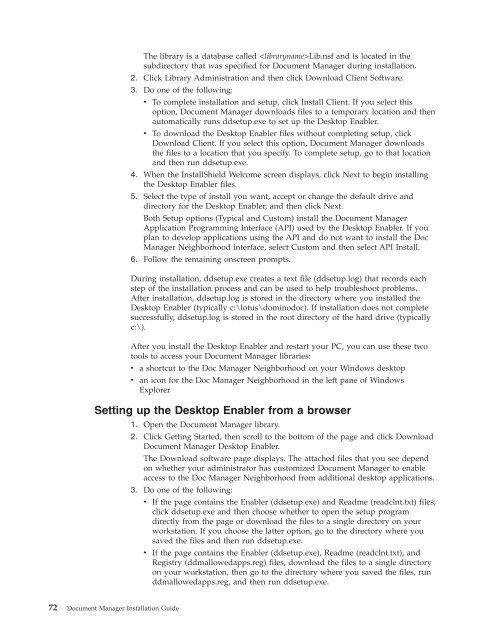Domino Document Manager - Lotus documentation
Domino Document Manager - Lotus documentation
Domino Document Manager - Lotus documentation
Create successful ePaper yourself
Turn your PDF publications into a flip-book with our unique Google optimized e-Paper software.
The library is a database called Lib.nsf and is located in the<br />
subdirectory that was specified for <strong>Document</strong> <strong>Manager</strong> during installation.<br />
2. Click Library Administration and then click Download Client Software.<br />
3. Do one of the following:<br />
v To complete installation and setup, click Install Client. If you select this<br />
option, <strong>Document</strong> <strong>Manager</strong> downloads files to a temporary location and then<br />
automatically runs ddsetup.exe to set up the Desktop Enabler.<br />
v To download the Desktop Enabler files without completing setup, click<br />
Download Client. If you select this option, <strong>Document</strong> <strong>Manager</strong> downloads<br />
the files to a location that you specify. To complete setup, go to that location<br />
and then run ddsetup.exe.<br />
4. When the InstallShield Welcome screen displays, click Next to begin installing<br />
the Desktop Enabler files.<br />
5. Select the type of install you want, accept or change the default drive and<br />
directory for the Desktop Enabler, and then click Next.<br />
Both Setup options (Typical and Custom) install the <strong>Document</strong> <strong>Manager</strong><br />
Application Programming Interface (API) used by the Desktop Enabler. If you<br />
plan to develop applications using the API and do not want to install the Doc<br />
<strong>Manager</strong> Neighborhood interface, select Custom and then select API Install.<br />
6. Follow the remaining onscreen prompts.<br />
During installation, ddsetup.exe creates a text file (ddsetup.log) that records each<br />
step of the installation process and can be used to help troubleshoot problems.<br />
After installation, ddsetup.log is stored in the directory where you installed the<br />
Desktop Enabler (typically c:\lotus\dominodoc). If installation does not complete<br />
successfully, ddsetup.log is stored in the root directory of the hard drive (typically<br />
c:\).<br />
After you install the Desktop Enabler and restart your PC, you can use these two<br />
tools to access your <strong>Document</strong> <strong>Manager</strong> libraries:<br />
v a shortcut to the Doc <strong>Manager</strong> Neighborhood on your Windows desktop<br />
v an icon for the Doc <strong>Manager</strong> Neighborhood in the left pane of Windows<br />
Explorer<br />
Setting up the Desktop Enabler from a browser<br />
72 <strong>Document</strong> <strong>Manager</strong> Installation Guide<br />
1. Open the <strong>Document</strong> <strong>Manager</strong> library.<br />
2. Click Getting Started, then scroll to the bottom of the page and click Download<br />
<strong>Document</strong> <strong>Manager</strong> Desktop Enabler.<br />
The Download software page displays. The attached files that you see depend<br />
on whether your administrator has customized <strong>Document</strong> <strong>Manager</strong> to enable<br />
access to the Doc <strong>Manager</strong> Neighborhood from additional desktop applications.<br />
3. Do one of the following:<br />
v If the page contains the Enabler (ddsetup.exe) and Readme (readclnt.txt) files,<br />
click ddsetup.exe and then choose whether to open the setup program<br />
directly from the page or download the files to a single directory on your<br />
workstation. If you choose the latter option, go to the directory where you<br />
saved the files and then run ddsetup.exe.<br />
v If the page contains the Enabler (ddsetup.exe), Readme (readclnt.txt), and<br />
Registry (ddmallowedapps.reg) files, download the files to a single directory<br />
on your workstation, then go to the directory where you saved the files, run<br />
ddmallowedapps.reg, and then run ddsetup.exe.