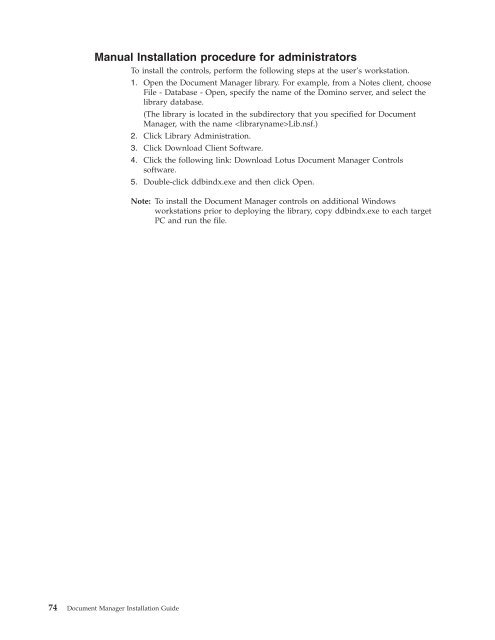Domino Document Manager - Lotus documentation
Domino Document Manager - Lotus documentation
Domino Document Manager - Lotus documentation
Create successful ePaper yourself
Turn your PDF publications into a flip-book with our unique Google optimized e-Paper software.
Manual Installation procedure for administrators<br />
To install the controls, perform the following steps at the user’s workstation.<br />
74 <strong>Document</strong> <strong>Manager</strong> Installation Guide<br />
1. Open the <strong>Document</strong> <strong>Manager</strong> library. For example, from a Notes client, choose<br />
File - Database - Open, specify the name of the <strong>Domino</strong> server, and select the<br />
library database.<br />
(The library is located in the subdirectory that you specified for <strong>Document</strong><br />
<strong>Manager</strong>, with the name Lib.nsf.)<br />
2. Click Library Administration.<br />
3. Click Download Client Software.<br />
4. Click the following link: Download <strong>Lotus</strong> <strong>Document</strong> <strong>Manager</strong> Controls<br />
software.<br />
5. Double-click ddbindx.exe and then click Open.<br />
Note: To install the <strong>Document</strong> <strong>Manager</strong> controls on additional Windows<br />
workstations prior to deploying the library, copy ddbindx.exe to each target<br />
PC and run the file.