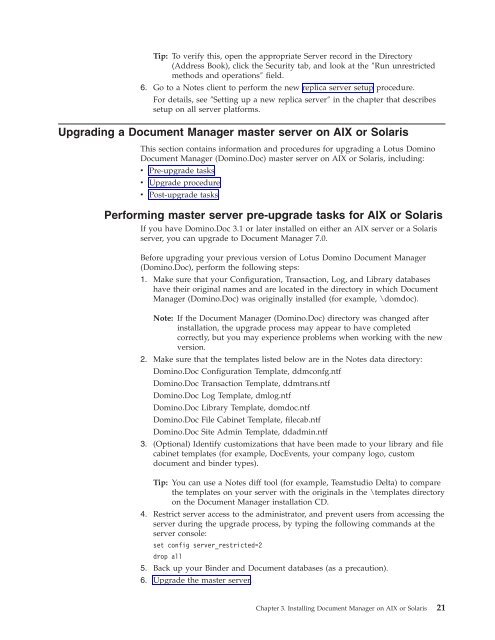Domino Document Manager - Lotus documentation
Domino Document Manager - Lotus documentation
Domino Document Manager - Lotus documentation
You also want an ePaper? Increase the reach of your titles
YUMPU automatically turns print PDFs into web optimized ePapers that Google loves.
Tip: To verify this, open the appropriate Server record in the Directory<br />
(Address Book), click the Security tab, and look at the ″Run unrestricted<br />
methods and operations″ field.<br />
6. Go to a Notes client to perform the new replica server setup procedure.<br />
For details, see ″Setting up a new replica server″ in the chapter that describes<br />
setup on all server platforms.<br />
Upgrading a <strong>Document</strong> <strong>Manager</strong> master server on AIX or Solaris<br />
This section contains information and procedures for upgrading a <strong>Lotus</strong> <strong>Domino</strong><br />
<strong>Document</strong> <strong>Manager</strong> (<strong>Domino</strong>.Doc) master server on AIX or Solaris, including:<br />
v Pre-upgrade tasks<br />
v Upgrade procedure<br />
v Post-upgrade tasks<br />
Performing master server pre-upgrade tasks for AIX or Solaris<br />
If you have <strong>Domino</strong>.Doc 3.1 or later installed on either an AIX server or a Solaris<br />
server, you can upgrade to <strong>Document</strong> <strong>Manager</strong> 7.0.<br />
Before upgrading your previous version of <strong>Lotus</strong> <strong>Domino</strong> <strong>Document</strong> <strong>Manager</strong><br />
(<strong>Domino</strong>.Doc), perform the following steps:<br />
1. Make sure that your Configuration, Transaction, Log, and Library databases<br />
have their original names and are located in the directory in which <strong>Document</strong><br />
<strong>Manager</strong> (<strong>Domino</strong>.Doc) was originally installed (for example, \domdoc).<br />
Note: If the <strong>Document</strong> <strong>Manager</strong> (<strong>Domino</strong>.Doc) directory was changed after<br />
installation, the upgrade process may appear to have completed<br />
correctly, but you may experience problems when working with the new<br />
version.<br />
2. Make sure that the templates listed below are in the Notes data directory:<br />
<strong>Domino</strong>.Doc Configuration Template, ddmconfg.ntf<br />
<strong>Domino</strong>.Doc Transaction Template, ddmtrans.ntf<br />
<strong>Domino</strong>.Doc Log Template, dmlog.ntf<br />
<strong>Domino</strong>.Doc Library Template, domdoc.ntf<br />
<strong>Domino</strong>.Doc File Cabinet Template, filecab.ntf<br />
<strong>Domino</strong>.Doc Site Admin Template, ddadmin.ntf<br />
3. (Optional) Identify customizations that have been made to your library and file<br />
cabinet templates (for example, DocEvents, your company logo, custom<br />
document and binder types).<br />
Tip: You can use a Notes diff tool (for example, Teamstudio Delta) to compare<br />
the templates on your server with the originals in the \templates directory<br />
on the <strong>Document</strong> <strong>Manager</strong> installation CD.<br />
4. Restrict server access to the administrator, and prevent users from accessing the<br />
server during the upgrade process, by typing the following commands at the<br />
server console:<br />
set config server_restricted=2<br />
drop all<br />
5. Back up your Binder and <strong>Document</strong> databases (as a precaution).<br />
6. Upgrade the master server.<br />
Chapter 3. Installing <strong>Document</strong> <strong>Manager</strong> on AIX or Solaris 21