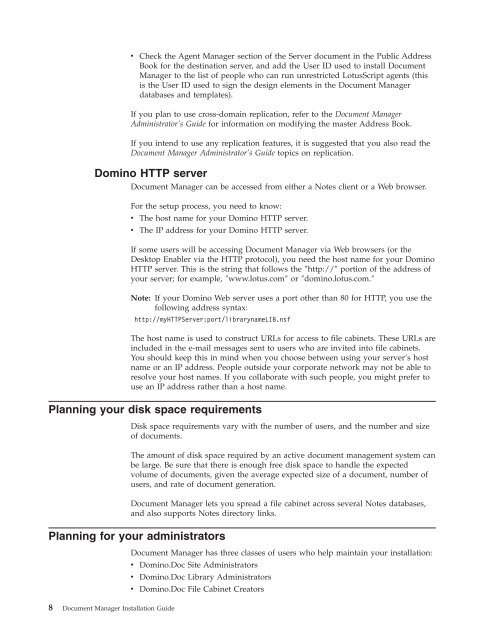Domino Document Manager - Lotus documentation
Domino Document Manager - Lotus documentation
Domino Document Manager - Lotus documentation
Create successful ePaper yourself
Turn your PDF publications into a flip-book with our unique Google optimized e-Paper software.
v Check the Agent <strong>Manager</strong> section of the Server document in the Public Address<br />
Book for the destination server, and add the User ID used to install <strong>Document</strong><br />
<strong>Manager</strong> to the list of people who can run unrestricted <strong>Lotus</strong>Script agents (this<br />
is the User ID used to sign the design elements in the <strong>Document</strong> <strong>Manager</strong><br />
databases and templates).<br />
If you plan to use cross-domain replication, refer to the <strong>Document</strong> <strong>Manager</strong><br />
Administrator’s Guide for information on modifying the master Address Book.<br />
If you intend to use any replication features, it is suggested that you also read the<br />
<strong>Document</strong> <strong>Manager</strong> Administrator’s Guide topics on replication.<br />
<strong>Domino</strong> HTTP server<br />
<strong>Document</strong> <strong>Manager</strong> can be accessed from either a Notes client or a Web browser.<br />
For the setup process, you need to know:<br />
v The host name for your <strong>Domino</strong> HTTP server.<br />
v The IP address for your <strong>Domino</strong> HTTP server.<br />
If some users will be accessing <strong>Document</strong> <strong>Manager</strong> via Web browsers (or the<br />
Desktop Enabler via the HTTP protocol), you need the host name for your <strong>Domino</strong><br />
HTTP server. This is the string that follows the ″http://″ portion of the address of<br />
your server; for example, ″www.lotus.com″ or ″domino.lotus.com.″<br />
Note: If your <strong>Domino</strong> Web server uses a port other than 80 for HTTP, you use the<br />
following address syntax:<br />
http://myHTTPServer:port/librarynameLIB.nsf<br />
The host name is used to construct URLs for access to file cabinets. These URLs are<br />
included in the e-mail messages sent to users who are invited into file cabinets.<br />
You should keep this in mind when you choose between using your server’s host<br />
name or an IP address. People outside your corporate network may not be able to<br />
resolve your host names. If you collaborate with such people, you might prefer to<br />
use an IP address rather than a host name.<br />
Planning your disk space requirements<br />
Disk space requirements vary with the number of users, and the number and size<br />
of documents.<br />
The amount of disk space required by an active document management system can<br />
be large. Be sure that there is enough free disk space to handle the expected<br />
volume of documents, given the average expected size of a document, number of<br />
users, and rate of document generation.<br />
<strong>Document</strong> <strong>Manager</strong> lets you spread a file cabinet across several Notes databases,<br />
and also supports Notes directory links.<br />
Planning for your administrators<br />
8 <strong>Document</strong> <strong>Manager</strong> Installation Guide<br />
<strong>Document</strong> <strong>Manager</strong> has three classes of users who help maintain your installation:<br />
v <strong>Domino</strong>.Doc Site Administrators<br />
v <strong>Domino</strong>.Doc Library Administrators<br />
v <strong>Domino</strong>.Doc File Cabinet Creators