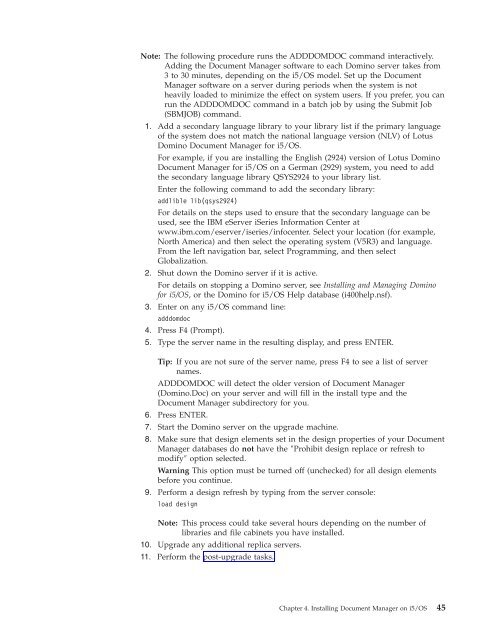Domino Document Manager - Lotus documentation
Domino Document Manager - Lotus documentation
Domino Document Manager - Lotus documentation
You also want an ePaper? Increase the reach of your titles
YUMPU automatically turns print PDFs into web optimized ePapers that Google loves.
Note: The following procedure runs the ADDDOMDOC command interactively.<br />
Adding the <strong>Document</strong> <strong>Manager</strong> software to each <strong>Domino</strong> server takes from<br />
3 to 30 minutes, depending on the i5/OS model. Set up the <strong>Document</strong><br />
<strong>Manager</strong> software on a server during periods when the system is not<br />
heavily loaded to minimize the effect on system users. If you prefer, you can<br />
run the ADDDOMDOC command in a batch job by using the Submit Job<br />
(SBMJOB) command.<br />
1. Add a secondary language library to your library list if the primary language<br />
of the system does not match the national language version (NLV) of <strong>Lotus</strong><br />
<strong>Domino</strong> <strong>Document</strong> <strong>Manager</strong> for i5/OS.<br />
For example, if you are installing the English (2924) version of <strong>Lotus</strong> <strong>Domino</strong><br />
<strong>Document</strong> <strong>Manager</strong> for i5/OS on a German (2929) system, you need to add<br />
the secondary language library QSYS2924 to your library list.<br />
Enter the following command to add the secondary library:<br />
addlible lib(qsys2924)<br />
For details on the steps used to ensure that the secondary language can be<br />
used, see the IBM eServer iSeries Information Center at<br />
www.ibm.com/eserver/iseries/infocenter. Select your location (for example,<br />
North America) and then select the operating system (V5R3) and language.<br />
From the left navigation bar, select Programming, and then select<br />
Globalization.<br />
2. Shut down the <strong>Domino</strong> server if it is active.<br />
For details on stopping a <strong>Domino</strong> server, see Installing and Managing <strong>Domino</strong><br />
for i5/OS, or the <strong>Domino</strong> for i5/OS Help database (i400help.nsf).<br />
3. Enter on any i5/OS command line:<br />
adddomdoc<br />
4. Press F4 (Prompt).<br />
5. Type the server name in the resulting display, and press ENTER.<br />
Tip: If you are not sure of the server name, press F4 to see a list of server<br />
names.<br />
ADDDOMDOC will detect the older version of <strong>Document</strong> <strong>Manager</strong><br />
(<strong>Domino</strong>.Doc) on your server and will fill in the install type and the<br />
<strong>Document</strong> <strong>Manager</strong> subdirectory for you.<br />
6. Press ENTER.<br />
7. Start the <strong>Domino</strong> server on the upgrade machine.<br />
8. Make sure that design elements set in the design properties of your <strong>Document</strong><br />
<strong>Manager</strong> databases do not have the ″Prohibit design replace or refresh to<br />
modify″ option selected.<br />
Warning This option must be turned off (unchecked) for all design elements<br />
before you continue.<br />
9. Perform a design refresh by typing from the server console:<br />
load design<br />
Note: This process could take several hours depending on the number of<br />
libraries and file cabinets you have installed.<br />
10. Upgrade any additional replica servers.<br />
11. Perform the post-upgrade tasks.<br />
Chapter 4. Installing <strong>Document</strong> <strong>Manager</strong> on i5/OS 45