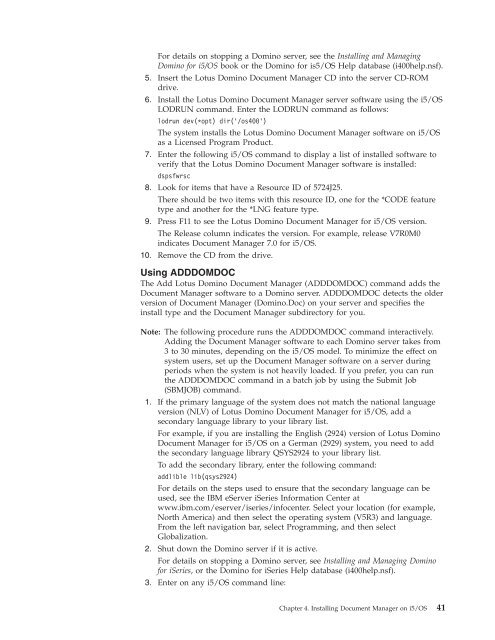Domino Document Manager - Lotus documentation
Domino Document Manager - Lotus documentation
Domino Document Manager - Lotus documentation
You also want an ePaper? Increase the reach of your titles
YUMPU automatically turns print PDFs into web optimized ePapers that Google loves.
For details on stopping a <strong>Domino</strong> server, see the Installing and Managing<br />
<strong>Domino</strong> for i5/OS book or the <strong>Domino</strong> for is5/OS Help database (i400help.nsf).<br />
5. Insert the <strong>Lotus</strong> <strong>Domino</strong> <strong>Document</strong> <strong>Manager</strong> CD into the server CD-ROM<br />
drive.<br />
6. Install the <strong>Lotus</strong> <strong>Domino</strong> <strong>Document</strong> <strong>Manager</strong> server software using the i5/OS<br />
LODRUN command. Enter the LODRUN command as follows:<br />
lodrun dev(*opt) dir(’/os400’)<br />
The system installs the <strong>Lotus</strong> <strong>Domino</strong> <strong>Document</strong> <strong>Manager</strong> software on i5/OS<br />
as a Licensed Program Product.<br />
7. Enter the following i5/OS command to display a list of installed software to<br />
verify that the <strong>Lotus</strong> <strong>Domino</strong> <strong>Document</strong> <strong>Manager</strong> software is installed:<br />
dspsfwrsc<br />
8. Look for items that have a Resource ID of 5724J25.<br />
There should be two items with this resource ID, one for the *CODE feature<br />
type and another for the *LNG feature type.<br />
9. Press F11 to see the <strong>Lotus</strong> <strong>Domino</strong> <strong>Document</strong> <strong>Manager</strong> for i5/OS version.<br />
The Release column indicates the version. For example, release V7R0M0<br />
indicates <strong>Document</strong> <strong>Manager</strong> 7.0 for i5/OS.<br />
10. Remove the CD from the drive.<br />
Using ADDDOMDOC<br />
The Add <strong>Lotus</strong> <strong>Domino</strong> <strong>Document</strong> <strong>Manager</strong> (ADDDOMDOC) command adds the<br />
<strong>Document</strong> <strong>Manager</strong> software to a <strong>Domino</strong> server. ADDDOMDOC detects the older<br />
version of <strong>Document</strong> <strong>Manager</strong> (<strong>Domino</strong>.Doc) on your server and specifies the<br />
install type and the <strong>Document</strong> <strong>Manager</strong> subdirectory for you.<br />
Note: The following procedure runs the ADDDOMDOC command interactively.<br />
Adding the <strong>Document</strong> <strong>Manager</strong> software to each <strong>Domino</strong> server takes from<br />
3 to 30 minutes, depending on the i5/OS model. To minimize the effect on<br />
system users, set up the <strong>Document</strong> <strong>Manager</strong> software on a server during<br />
periods when the system is not heavily loaded. If you prefer, you can run<br />
the ADDDOMDOC command in a batch job by using the Submit Job<br />
(SBMJOB) command.<br />
1. If the primary language of the system does not match the national language<br />
version (NLV) of <strong>Lotus</strong> <strong>Domino</strong> <strong>Document</strong> <strong>Manager</strong> for i5/OS, add a<br />
secondary language library to your library list.<br />
For example, if you are installing the English (2924) version of <strong>Lotus</strong> <strong>Domino</strong><br />
<strong>Document</strong> <strong>Manager</strong> for i5/OS on a German (2929) system, you need to add<br />
the secondary language library QSYS2924 to your library list.<br />
To add the secondary library, enter the following command:<br />
addlible lib(qsys2924)<br />
For details on the steps used to ensure that the secondary language can be<br />
used, see the IBM eServer iSeries Information Center at<br />
www.ibm.com/eserver/iseries/infocenter. Select your location (for example,<br />
North America) and then select the operating system (V5R3) and language.<br />
From the left navigation bar, select Programming, and then select<br />
Globalization.<br />
2. Shut down the <strong>Domino</strong> server if it is active.<br />
For details on stopping a <strong>Domino</strong> server, see Installing and Managing <strong>Domino</strong><br />
for iSeries, or the <strong>Domino</strong> for iSeries Help database (i400help.nsf).<br />
3. Enter on any i5/OS command line:<br />
Chapter 4. Installing <strong>Document</strong> <strong>Manager</strong> on i5/OS 41