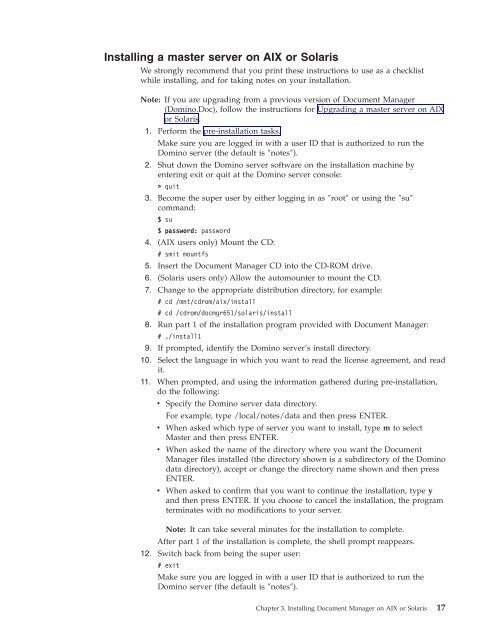Domino Document Manager - Lotus documentation
Domino Document Manager - Lotus documentation
Domino Document Manager - Lotus documentation
Create successful ePaper yourself
Turn your PDF publications into a flip-book with our unique Google optimized e-Paper software.
Installing a master server on AIX or Solaris<br />
We strongly recommend that you print these instructions to use as a checklist<br />
while installing, and for taking notes on your installation.<br />
Note: If you are upgrading from a previous version of <strong>Document</strong> <strong>Manager</strong><br />
(<strong>Domino</strong>.Doc), follow the instructions for Upgrading a master server on AIX<br />
or Solaris.<br />
1. Perform the pre-installation tasks.<br />
Make sure you are logged in with a user ID that is authorized to run the<br />
<strong>Domino</strong> server (the default is ″notes″).<br />
2. Shut down the <strong>Domino</strong> server software on the installation machine by<br />
entering exit or quit at the <strong>Domino</strong> server console:<br />
> quit<br />
3. Become the super user by either logging in as ″root″ or using the ″su″<br />
command:<br />
$ su<br />
$ password: password<br />
4. (AIX users only) Mount the CD:<br />
# smit mountfs<br />
5. Insert the <strong>Document</strong> <strong>Manager</strong> CD into the CD-ROM drive.<br />
6. (Solaris users only) Allow the automounter to mount the CD.<br />
7. Change to the appropriate distribution directory, for example:<br />
# cd /mnt/cdrom/aix/install<br />
# cd /cdrom/docmgr651/solaris/install<br />
8. Run part 1 of the installation program provided with <strong>Document</strong> <strong>Manager</strong>:<br />
# ./install1<br />
9. If prompted, identify the <strong>Domino</strong> server’s install directory.<br />
10. Select the language in which you want to read the license agreement, and read<br />
it.<br />
11. When prompted, and using the information gathered during pre-installation,<br />
do the following:<br />
v Specify the <strong>Domino</strong> server data directory.<br />
For example, type /local/notes/data and then press ENTER.<br />
v When asked which type of server you want to install, type m to select<br />
Master and then press ENTER.<br />
v When asked the name of the directory where you want the <strong>Document</strong><br />
<strong>Manager</strong> files installed (the directory shown is a subdirectory of the <strong>Domino</strong><br />
data directory), accept or change the directory name shown and then press<br />
ENTER.<br />
v When asked to confirm that you want to continue the installation, type y<br />
and then press ENTER. If you choose to cancel the installation, the program<br />
terminates with no modifications to your server.<br />
Note: It can take several minutes for the installation to complete.<br />
After part 1 of the installation is complete, the shell prompt reappears.<br />
12. Switch back from being the super user:<br />
# exit<br />
Make sure you are logged in with a user ID that is authorized to run the<br />
<strong>Domino</strong> server (the default is ″notes″).<br />
Chapter 3. Installing <strong>Document</strong> <strong>Manager</strong> on AIX or Solaris 17