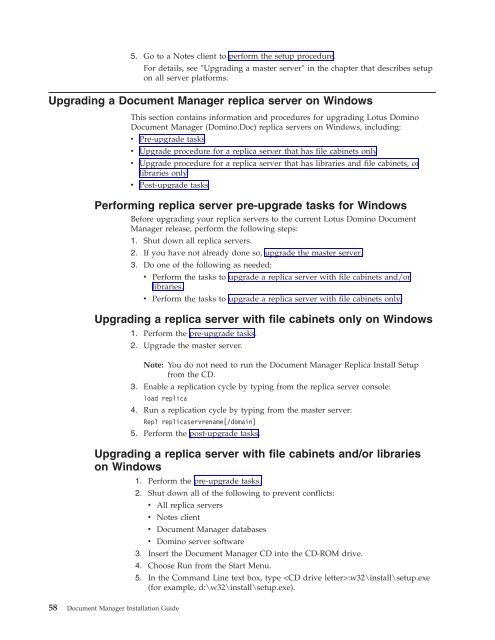Domino Document Manager - Lotus documentation
Domino Document Manager - Lotus documentation
Domino Document Manager - Lotus documentation
Create successful ePaper yourself
Turn your PDF publications into a flip-book with our unique Google optimized e-Paper software.
5. Go to a Notes client to perform the setup procedure.<br />
For details, see ″Upgrading a master server″ in the chapter that describes setup<br />
on all server platforms.<br />
Upgrading a <strong>Document</strong> <strong>Manager</strong> replica server on Windows<br />
This section contains information and procedures for upgrading <strong>Lotus</strong> <strong>Domino</strong><br />
<strong>Document</strong> <strong>Manager</strong> (<strong>Domino</strong>.Doc) replica servers on Windows, including:<br />
v Pre-upgrade tasks<br />
v Upgrade procedure for a replica server that has file cabinets only<br />
v Upgrade procedure for a replica server that has libraries and file cabinets, or<br />
libraries only<br />
v Post-upgrade tasks<br />
Performing replica server pre-upgrade tasks for Windows<br />
Before upgrading your replica servers to the current <strong>Lotus</strong> <strong>Domino</strong> <strong>Document</strong><br />
<strong>Manager</strong> release, perform the following steps:<br />
1. Shut down all replica servers.<br />
2. If you have not already done so, upgrade the master server.<br />
3. Do one of the following as needed:<br />
v Perform the tasks to upgrade a replica server with file cabinets and/or<br />
libraries.<br />
v Perform the tasks to upgrade a replica server with file cabinets only.<br />
Upgrading a replica server with file cabinets only on Windows<br />
1. Perform the pre-upgrade tasks.<br />
2. Upgrade the master server.<br />
Note: You do not need to run the <strong>Document</strong> <strong>Manager</strong> Replica Install Setup<br />
from the CD.<br />
3. Enable a replication cycle by typing from the replica server console:<br />
load replica<br />
4. Run a replication cycle by typing from the master server:<br />
Repl replicaservrename[/domain]<br />
5. Perform the post-upgrade tasks.<br />
Upgrading a replica server with file cabinets and/or libraries<br />
on Windows<br />
1. Perform the pre-upgrade tasks.<br />
2. Shut down all of the following to prevent conflicts:<br />
v All replica servers<br />
v Notes client<br />
58 <strong>Document</strong> <strong>Manager</strong> Installation Guide<br />
v <strong>Document</strong> <strong>Manager</strong> databases<br />
v <strong>Domino</strong> server software<br />
3. Insert the <strong>Document</strong> <strong>Manager</strong> CD into the CD-ROM drive.<br />
4. Choose Run from the Start Menu.<br />
5. In the Command Line text box, type :w32\install\setup.exe<br />
(for example, d:\w32\install\setup.exe).