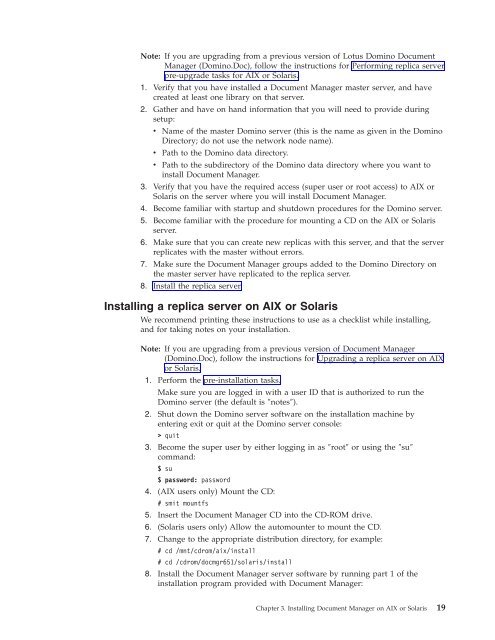Domino Document Manager - Lotus documentation
Domino Document Manager - Lotus documentation
Domino Document Manager - Lotus documentation
You also want an ePaper? Increase the reach of your titles
YUMPU automatically turns print PDFs into web optimized ePapers that Google loves.
Note: If you are upgrading from a previous version of <strong>Lotus</strong> <strong>Domino</strong> <strong>Document</strong><br />
<strong>Manager</strong> (<strong>Domino</strong>.Doc), follow the instructions for Performing replica server<br />
pre-upgrade tasks for AIX or Solaris.<br />
1. Verify that you have installed a <strong>Document</strong> <strong>Manager</strong> master server, and have<br />
created at least one library on that server.<br />
2. Gather and have on hand information that you will need to provide during<br />
setup:<br />
v Name of the master <strong>Domino</strong> server (this is the name as given in the <strong>Domino</strong><br />
Directory; do not use the network node name).<br />
v Path to the <strong>Domino</strong> data directory.<br />
v Path to the subdirectory of the <strong>Domino</strong> data directory where you want to<br />
install <strong>Document</strong> <strong>Manager</strong>.<br />
3. Verify that you have the required access (super user or root access) to AIX or<br />
Solaris on the server where you will install <strong>Document</strong> <strong>Manager</strong>.<br />
4. Become familiar with startup and shutdown procedures for the <strong>Domino</strong> server.<br />
5. Become familiar with the procedure for mounting a CD on the AIX or Solaris<br />
server.<br />
6. Make sure that you can create new replicas with this server, and that the server<br />
replicates with the master without errors.<br />
7. Make sure the <strong>Document</strong> <strong>Manager</strong> groups added to the <strong>Domino</strong> Directory on<br />
the master server have replicated to the replica server.<br />
8. Install the replica server.<br />
Installing a replica server on AIX or Solaris<br />
We recommend printing these instructions to use as a checklist while installing,<br />
and for taking notes on your installation.<br />
Note: If you are upgrading from a previous version of <strong>Document</strong> <strong>Manager</strong><br />
(<strong>Domino</strong>.Doc), follow the instructions for Upgrading a replica server on AIX<br />
or Solaris.<br />
1. Perform the pre-installation tasks.<br />
Make sure you are logged in with a user ID that is authorized to run the<br />
<strong>Domino</strong> server (the default is ″notes″).<br />
2. Shut down the <strong>Domino</strong> server software on the installation machine by<br />
entering exit or quit at the <strong>Domino</strong> server console:<br />
> quit<br />
3. Become the super user by either logging in as ″root″ or using the ″su″<br />
command:<br />
$ su<br />
$ password: password<br />
4. (AIX users only) Mount the CD:<br />
# smit mountfs<br />
5. Insert the <strong>Document</strong> <strong>Manager</strong> CD into the CD-ROM drive.<br />
6. (Solaris users only) Allow the automounter to mount the CD.<br />
7. Change to the appropriate distribution directory, for example:<br />
# cd /mnt/cdrom/aix/install<br />
# cd /cdrom/docmgr651/solaris/install<br />
8. Install the <strong>Document</strong> <strong>Manager</strong> server software by running part 1 of the<br />
installation program provided with <strong>Document</strong> <strong>Manager</strong>:<br />
Chapter 3. Installing <strong>Document</strong> <strong>Manager</strong> on AIX or Solaris 19