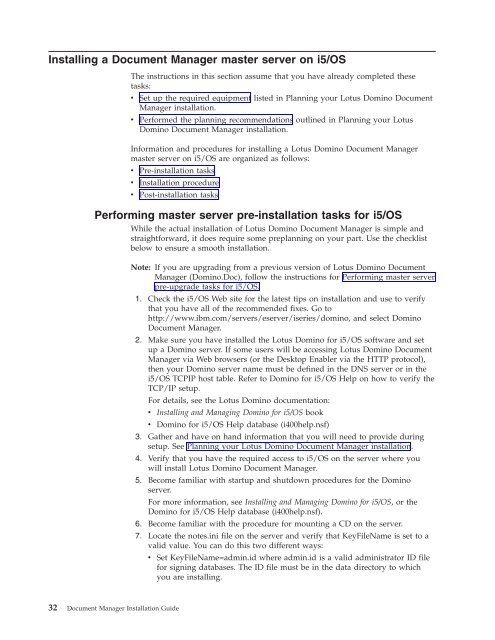Domino Document Manager - Lotus documentation
Domino Document Manager - Lotus documentation
Domino Document Manager - Lotus documentation
Create successful ePaper yourself
Turn your PDF publications into a flip-book with our unique Google optimized e-Paper software.
Installing a <strong>Document</strong> <strong>Manager</strong> master server on i5/OS<br />
The instructions in this section assume that you have already completed these<br />
tasks:<br />
v Set up the required equipment listed in Planning your <strong>Lotus</strong> <strong>Domino</strong> <strong>Document</strong><br />
<strong>Manager</strong> installation.<br />
v Performed the planning recommendations outlined in Planning your <strong>Lotus</strong><br />
<strong>Domino</strong> <strong>Document</strong> <strong>Manager</strong> installation.<br />
Information and procedures for installing a <strong>Lotus</strong> <strong>Domino</strong> <strong>Document</strong> <strong>Manager</strong><br />
master server on i5/OS are organized as follows:<br />
v Pre-installation tasks<br />
v Installation procedure<br />
v Post-installation tasks<br />
Performing master server pre-installation tasks for i5/OS<br />
While the actual installation of <strong>Lotus</strong> <strong>Domino</strong> <strong>Document</strong> <strong>Manager</strong> is simple and<br />
straightforward, it does require some preplanning on your part. Use the checklist<br />
below to ensure a smooth installation.<br />
32 <strong>Document</strong> <strong>Manager</strong> Installation Guide<br />
Note: If you are upgrading from a previous version of <strong>Lotus</strong> <strong>Domino</strong> <strong>Document</strong><br />
<strong>Manager</strong> (<strong>Domino</strong>.Doc), follow the instructions for Performing master server<br />
pre-upgrade tasks for i5/OS.<br />
1. Check the i5/OS Web site for the latest tips on installation and use to verify<br />
that you have all of the recommended fixes. Go to<br />
http://www.ibm.com/servers/eserver/iseries/domino, and select <strong>Domino</strong><br />
<strong>Document</strong> <strong>Manager</strong>.<br />
2. Make sure you have installed the <strong>Lotus</strong> <strong>Domino</strong> for i5/OS software and set<br />
up a <strong>Domino</strong> server. If some users will be accessing <strong>Lotus</strong> <strong>Domino</strong> <strong>Document</strong><br />
<strong>Manager</strong> via Web browsers (or the Desktop Enabler via the HTTP protocol),<br />
then your <strong>Domino</strong> server name must be defined in the DNS server or in the<br />
i5/OS TCPIP host table. Refer to <strong>Domino</strong> for i5/OS Help on how to verify the<br />
TCP/IP setup.<br />
For details, see the <strong>Lotus</strong> <strong>Domino</strong> <strong>documentation</strong>:<br />
v Installing and Managing <strong>Domino</strong> for i5/OS book<br />
v <strong>Domino</strong> for i5/OS Help database (i400help.nsf)<br />
3. Gather and have on hand information that you will need to provide during<br />
setup. See Planning your <strong>Lotus</strong> <strong>Domino</strong> <strong>Document</strong> <strong>Manager</strong> installation.<br />
4. Verify that you have the required access to i5/OS on the server where you<br />
will install <strong>Lotus</strong> <strong>Domino</strong> <strong>Document</strong> <strong>Manager</strong>.<br />
5. Become familiar with startup and shutdown procedures for the <strong>Domino</strong><br />
server.<br />
For more information, see Installing and Managing <strong>Domino</strong> for i5/OS, or the<br />
<strong>Domino</strong> for i5/OS Help database (i400help.nsf).<br />
6. Become familiar with the procedure for mounting a CD on the server.<br />
7. Locate the notes.ini file on the server and verify that KeyFileName is set to a<br />
valid value. You can do this two different ways:<br />
v Set KeyFileName=admin.id where admin.id is a valid administrator ID file<br />
for signing databases. The ID file must be in the data directory to which<br />
you are installing.