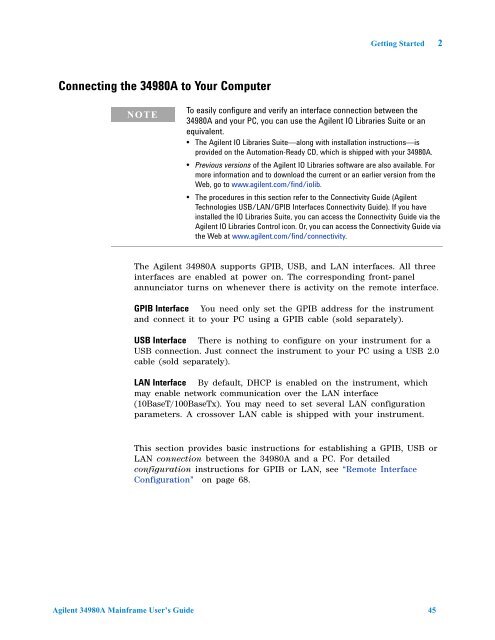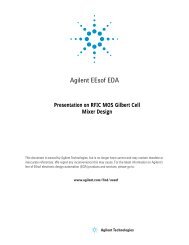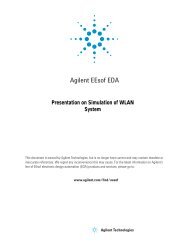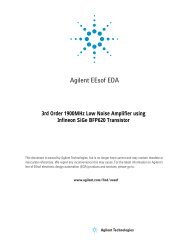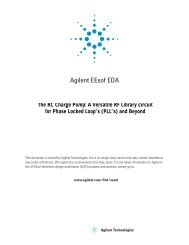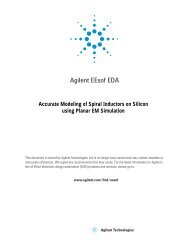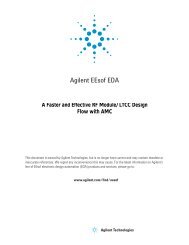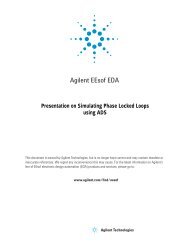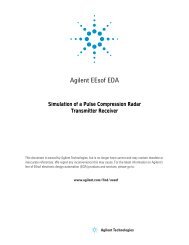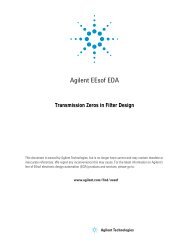Agilent 34980A Multifunction Switch/Measure Unit *34980-90005*
Agilent 34980A Multifunction Switch/Measure Unit *34980-90005*
Agilent 34980A Multifunction Switch/Measure Unit *34980-90005*
You also want an ePaper? Increase the reach of your titles
YUMPU automatically turns print PDFs into web optimized ePapers that Google loves.
Connecting the <strong>34980A</strong> to Your Computer<br />
NOTE<br />
Getting Started 2<br />
To easily configure and verify an interface connection between the<br />
<strong>34980A</strong> and your PC, you can use the <strong>Agilent</strong> IO Libraries Suite or an<br />
equivalent.<br />
• The <strong>Agilent</strong> IO Libraries Suite—along with installation instructions—is<br />
provided on the Automation-Ready CD, which is shipped with your <strong>34980A</strong>.<br />
• Previous versions of the <strong>Agilent</strong> IO Libraries software are also available. For<br />
more information and to download the current or an earlier version from the<br />
Web, go to www.agilent.com/find/iolib.<br />
• The procedures in this section refer to the Connectivity Guide (<strong>Agilent</strong><br />
Technologies USB/LAN/GPIB Interfaces Connectivity Guide). If you have<br />
installed the IO Libraries Suite, you can access the Connectivity Guide via the<br />
<strong>Agilent</strong> IO Libraries Control icon. Or, you can access the Connectivity Guide via<br />
the Web at www.agilent.com/find/connectivity.<br />
The <strong>Agilent</strong> <strong>34980A</strong> supports GPIB, USB, and LAN interfaces. All three<br />
interfaces are enabled at power on. The corresponding front- panel<br />
annunciator turns on whenever there is activity on the remote interface.<br />
GPIB Interface You need only set the GPIB address for the instrument<br />
and connect it to your PC using a GPIB cable (sold separately).<br />
USB Interface There is nothing to configure on your instrument for a<br />
USB connection. Just connect the instrument to your PC using a USB 2.0<br />
cable (sold separately).<br />
LAN Interface By default, DHCP is enabled on the instrument, which<br />
may enable network communication over the LAN interface<br />
(10BaseT/100BaseTx). You may need to set several LAN configuration<br />
parameters. A crossover LAN cable is shipped with your instrument.<br />
This section provides basic instructions for establishing a GPIB, USB or<br />
LAN connection between the <strong>34980A</strong> and a PC. For detailed<br />
configuration instructions for GPIB or LAN, see “Remote Interface<br />
Configuration” on page 68.<br />
<strong>Agilent</strong> <strong>34980A</strong> Mainframe User’s Guide 45