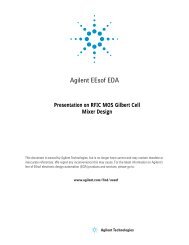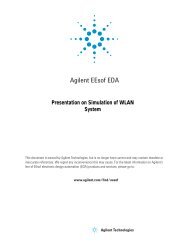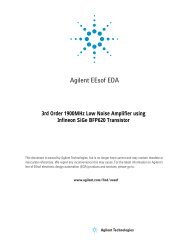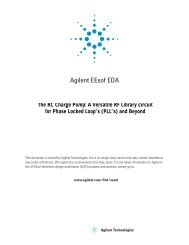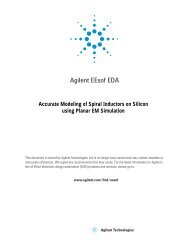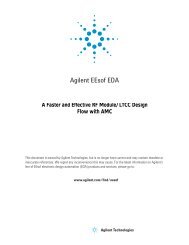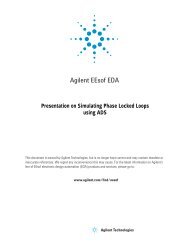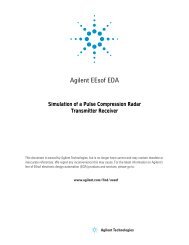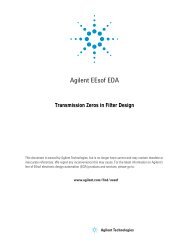Agilent 34980A Multifunction Switch/Measure Unit *34980-90005*
Agilent 34980A Multifunction Switch/Measure Unit *34980-90005*
Agilent 34980A Multifunction Switch/Measure Unit *34980-90005*
You also want an ePaper? Increase the reach of your titles
YUMPU automatically turns print PDFs into web optimized ePapers that Google loves.
2 Getting Started<br />
4 Press EXIT MENU, which saves any changes and defaults all other<br />
parameters in the Utility menu.<br />
5 Wait for the DHCP server to assign a valid address; this operation can<br />
take between 30 seconds and one minute to complete).<br />
6 From the Utility menu (see Navigation Flow Diagram on page 47),<br />
navigate to the LAN SETTINGS choice and select VIEW. Using the<br />
flow diagram as a guide, view the instrument's IP address and other<br />
LAN settings. Write down the IP address in the space below:<br />
<strong>34980A</strong> IP Address: ___________________________<br />
7 Press EXIT MENU.<br />
8 Now you can use the integrated <strong>34980A</strong> Web Browser Interface to<br />
access and control the instrument. See “Launching the Web Interface”<br />
on page 54 for more information.<br />
9 If you plan to program the instrument over LAN using other software:<br />
Make sure you have installed the required I/O software on your<br />
computer.<br />
If you will be using the <strong>Agilent</strong> IO Libraries Suite, use its<br />
Connection Expert utility to add the <strong>34980A</strong> and verify a<br />
connection. When identifying the instrument, it is easiest if you use<br />
the IP address noted in step 6 above.<br />
For an overview on programming instruments via LAN, refer to the<br />
Connectivity Guide.<br />
48 <strong>Agilent</strong> <strong>34980A</strong> Mainframe User’s Guide