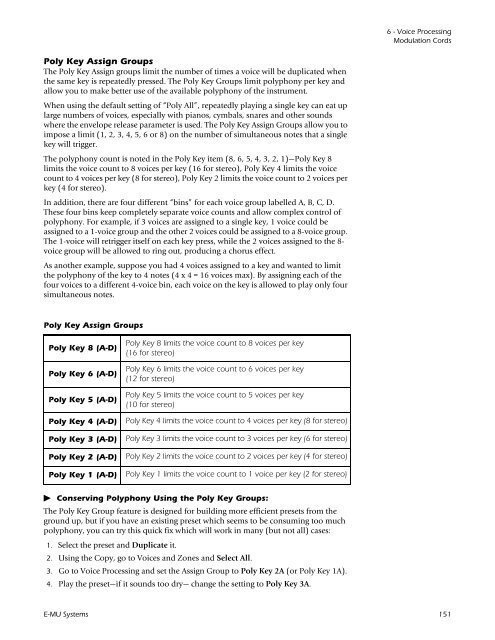Emulator Composite.book - Creative
Emulator Composite.book - Creative
Emulator Composite.book - Creative
Create successful ePaper yourself
Turn your PDF publications into a flip-book with our unique Google optimized e-Paper software.
Poly Key Assign Groups<br />
The Poly Key Assign groups limit the number of times a voice will be duplicated when<br />
the same key is repeatedly pressed. The Poly Key Groups limit polyphony per key and<br />
allow you to make better use of the available polyphony of the instrument.<br />
When using the default setting of “Poly All”, repeatedly playing a single key can eat up<br />
large numbers of voices, especially with pianos, cymbals, snares and other sounds<br />
where the envelope release parameter is used. The Poly Key Assign Groups allow you to<br />
impose a limit (1, 2, 3, 4, 5, 6 or 8) on the number of simultaneous notes that a single<br />
key will trigger.<br />
The polyphony count is noted in the Poly Key item (8, 6, 5, 4, 3, 2, 1)—Poly Key 8<br />
limits the voice count to 8 voices per key (16 for stereo), Poly Key 4 limits the voice<br />
count to 4 voices per key (8 for stereo), Poly Key 2 limits the voice count to 2 voices per<br />
key (4 for stereo).<br />
In addition, there are four different “bins” for each voice group labelled A, B, C, D.<br />
These four bins keep completely separate voice counts and allow complex control of<br />
polyphony. For example, if 3 voices are assigned to a single key, 1 voice could be<br />
assigned to a 1-voice group and the other 2 voices could be assigned to a 8-voice group.<br />
The 1-voice will retrigger itself on each key press, while the 2 voices assigned to the 8voice<br />
group will be allowed to ring out, producing a chorus effect.<br />
As another example, suppose you had 4 voices assigned to a key and wanted to limit<br />
the polyphony of the key to 4 notes (4 x 4 = 16 voices max). By assigning each of the<br />
four voices to a different 4-voice bin, each voice on the key is allowed to play only four<br />
simultaneous notes.<br />
Poly Key Assign Groups<br />
Poly Key 8 (A-D)<br />
Poly Key 6 (A-D)<br />
Poly Key 5 (A-D)<br />
Conserving Polyphony Using the Poly Key Groups:<br />
The Poly Key Group feature is designed for building more efficient presets from the<br />
ground up, but if you have an existing preset which seems to be consuming too much<br />
polyphony, you can try this quick fix which will work in many (but not all) cases:<br />
1. Select the preset and Duplicate it.<br />
Poly Key 8 limits the voice count to 8 voices per key<br />
(16 for stereo)<br />
Poly Key 6 limits the voice count to 6 voices per key<br />
(12 for stereo)<br />
Poly Key 5 limits the voice count to 5 voices per key<br />
(10 for stereo)<br />
Poly Key 4 (A-D) Poly Key 4 limits the voice count to 4 voices per key (8 for stereo)<br />
Poly Key 3 (A-D) Poly Key 3 limits the voice count to 3 voices per key (6 for stereo)<br />
Poly Key 2 (A-D) Poly Key 2 limits the voice count to 2 voices per key (4 for stereo)<br />
Poly Key 1 (A-D) Poly Key 1 limits the voice count to 1 voice per key (2 for stereo)<br />
2. Using the Copy, go to Voices and Zones and Select All.<br />
3. Go to Voice Processing and set the Assign Group to Poly Key 2A (or Poly Key 1A).<br />
4. Play the preset—if it sounds too dry— change the setting to Poly Key 3A.<br />
6 - Voice Processing<br />
Modulation Cords<br />
E-MU Systems 151