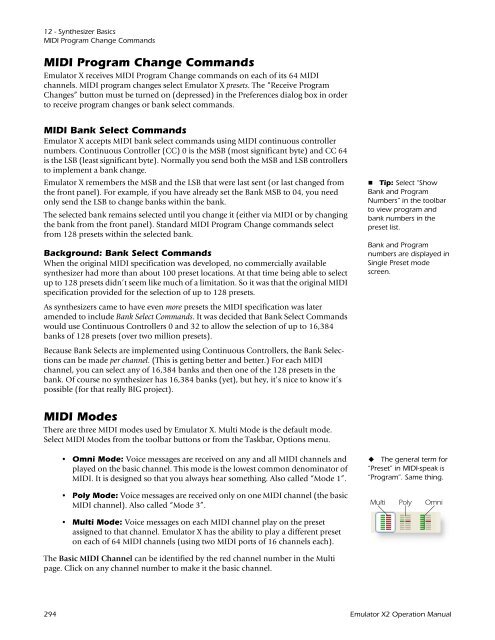Emulator Composite.book - Creative
Emulator Composite.book - Creative
Emulator Composite.book - Creative
You also want an ePaper? Increase the reach of your titles
YUMPU automatically turns print PDFs into web optimized ePapers that Google loves.
12 - Synthesizer Basics<br />
MIDI Program Change Commands<br />
MIDI Program Change Commands<br />
<strong>Emulator</strong> X receives MIDI Program Change commands on each of its 64 MIDI<br />
channels. MIDI program changes select <strong>Emulator</strong> X presets. The “Receive Program<br />
Changes” button must be turned on (depressed) in the Preferences dialog box in order<br />
to receive program changes or bank select commands.<br />
MIDI Bank Select Commands<br />
<strong>Emulator</strong> X accepts MIDI bank select commands using MIDI continuous controller<br />
numbers. Continuous Controller (CC) 0 is the MSB (most significant byte) and CC 64<br />
is the LSB (least significant byte). Normally you send both the MSB and LSB controllers<br />
to implement a bank change.<br />
<strong>Emulator</strong> X remembers the MSB and the LSB that were last sent (or last changed from<br />
the front panel). For example, if you have already set the Bank MSB to 04, you need<br />
only send the LSB to change banks within the bank.<br />
The selected bank remains selected until you change it (either via MIDI or by changing<br />
the bank from the front panel). Standard MIDI Program Change commands select<br />
from 128 presets within the selected bank.<br />
Background: Bank Select Commands<br />
When the original MIDI specification was developed, no commercially available<br />
synthesizer had more than about 100 preset locations. At that time being able to select<br />
up to 128 presets didn’t seem like much of a limitation. So it was that the original MIDI<br />
specification provided for the selection of up to 128 presets.<br />
As synthesizers came to have even more presets the MIDI specification was later<br />
amended to include Bank Select Commands. It was decided that Bank Select Commands<br />
would use Continuous Controllers 0 and 32 to allow the selection of up to 16,384<br />
banks of 128 presets (over two million presets).<br />
Because Bank Selects are implemented using Continuous Controllers, the Bank Selections<br />
can be made per channel. (This is getting better and better.) For each MIDI<br />
channel, you can select any of 16,384 banks and then one of the 128 presets in the<br />
bank. Of course no synthesizer has 16,384 banks (yet), but hey, it’s nice to know it’s<br />
possible (for that really BIG project).<br />
MIDI Modes<br />
There are three MIDI modes used by <strong>Emulator</strong> X. Multi Mode is the default mode.<br />
Select MIDI Modes from the toolbar buttons or from the Taskbar, Options menu.<br />
• Omni Mode: Voice messages are received on any and all MIDI channels and<br />
played on the basic channel. This mode is the lowest common denominator of<br />
MIDI. It is designed so that you always hear something. Also called “Mode 1”.<br />
• Poly Mode: Voice messages are received only on one MIDI channel (the basic<br />
MIDI channel). Also called “Mode 3”.<br />
• Multi Mode: Voice messages on each MIDI channel play on the preset<br />
assigned to that channel. <strong>Emulator</strong> X has the ability to play a different preset<br />
on each of 64 MIDI channels (using two MIDI ports of 16 channels each).<br />
The Basic MIDI Channel can be identified by the red channel number in the Multi<br />
page. Click on any channel number to make it the basic channel.<br />
Tip: Select “Show<br />
Bank and Program<br />
Numbers” in the toolbar<br />
to view program and<br />
bank numbers in the<br />
preset list.<br />
Bank and Program<br />
numbers are displayed in<br />
Single Preset mode<br />
screen.<br />
The general term for<br />
“Preset” in MIDI-speak is<br />
“Program”. Same thing.<br />
Multi Poly Omni<br />
294 <strong>Emulator</strong> X2 Operation Manual