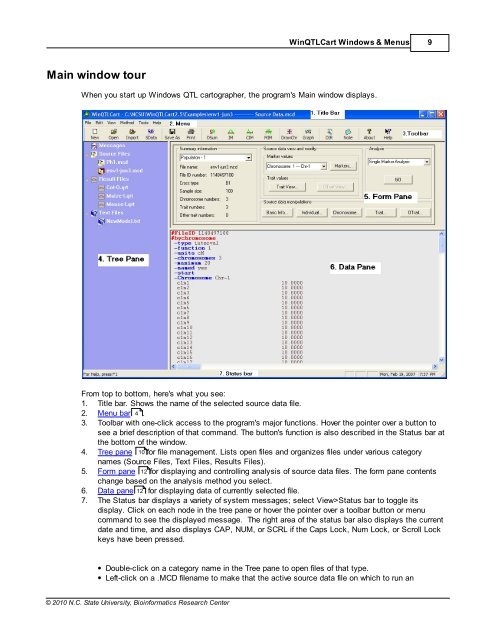Windows QTL Cartographer 2.5 - FTP Directory Listing
Windows QTL Cartographer 2.5 - FTP Directory Listing
Windows QTL Cartographer 2.5 - FTP Directory Listing
You also want an ePaper? Increase the reach of your titles
YUMPU automatically turns print PDFs into web optimized ePapers that Google loves.
Main window tour<br />
© 2010 N.C. State University, Bioinformatics Research Center<br />
Win<strong>QTL</strong>Cart <strong>Windows</strong> & Menus 9<br />
When you start up <strong>Windows</strong> <strong>QTL</strong> cartographer, the program's Main window displays.<br />
From top to bottom, here's what you see:<br />
1. Title bar. Shows the name of the selected source data file.<br />
2. Menu bar 4 .<br />
3. Toolbar with one-click access to the program's major functions. Hover the pointer over a button to<br />
see a brief description of that command. The button's function is also described in the Status bar at<br />
the bottom of the window.<br />
4. Tree pane 10 for file management. Lists open files and organizes files under various category<br />
names (Source Files, Text Files, Results Files).<br />
5. Form pane 12 for displaying and controlling analysis of source data files. The form pane contents<br />
change based on the analysis method you select.<br />
6. Data pane 12<br />
for displaying data of currently selected file.<br />
7. The Status bar displays a variety of system messages; select View>Status bar to toggle its<br />
display. Click on each node in the tree pane or hover the pointer over a toolbar button or menu<br />
command to see the displayed message. The right area of the status bar also displays the current<br />
date and time, and also displays CAP, NUM, or SCRL if the Caps Lock, Num Lock, or Scroll Lock<br />
keys have been pressed.<br />
Double-click on a category name in the Tree pane to open files of that type.<br />
Left-click on a .MCD filename to make that the active source data file on which to run an