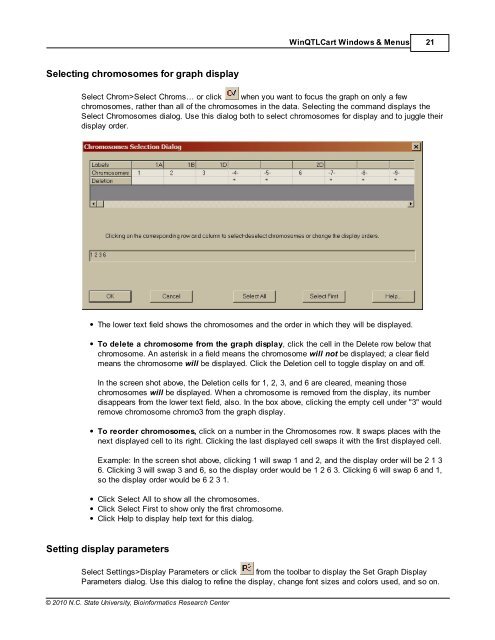Windows QTL Cartographer 2.5 - FTP Directory Listing
Windows QTL Cartographer 2.5 - FTP Directory Listing
Windows QTL Cartographer 2.5 - FTP Directory Listing
Create successful ePaper yourself
Turn your PDF publications into a flip-book with our unique Google optimized e-Paper software.
Selecting chromosomes for graph display<br />
© 2010 N.C. State University, Bioinformatics Research Center<br />
Win<strong>QTL</strong>Cart <strong>Windows</strong> & Menus 21<br />
Select Chrom>Select Chroms… or click when you want to focus the graph on only a few<br />
chromosomes, rather than all of the chromosomes in the data. Selecting the command displays the<br />
Select Chromosomes dialog. Use this dialog both to select chromosomes for display and to juggle their<br />
display order.<br />
The lower text field shows the chromosomes and the order in which they will be displayed.<br />
To delete a chromosome from the graph display, click the cell in the Delete row below that<br />
chromosome. An asterisk in a field means the chromosome will not be displayed; a clear field<br />
means the chromosome will be displayed. Click the Deletion cell to toggle display on and off.<br />
In the screen shot above, the Deletion cells for 1, 2, 3, and 6 are cleared, meaning those<br />
chromosomes will be displayed. When a chromosome is removed from the display, its number<br />
disappears from the lower text field, also. In the box above, clicking the empty cell under "3" would<br />
remove chromosome chromo3 from the graph display.<br />
To reorder chromosomes, click on a number in the Chromosomes row. It swaps places with the<br />
next displayed cell to its right. Clicking the last displayed cell swaps it with the first displayed cell.<br />
Example: In the screen shot above, clicking 1 will swap 1 and 2, and the display order will be 2 1 3<br />
6. Clicking 3 will swap 3 and 6, so the display order would be 1 2 6 3. Clicking 6 will swap 6 and 1,<br />
so the display order would be 6 2 3 1.<br />
Click Select All to show all the chromosomes.<br />
Click Select First to show only the first chromosome.<br />
Click Help to display help text for this dialog.<br />
Setting display parameters<br />
Select Settings>Display Parameters or click from the toolbar to display the Set Graph Display<br />
Parameters dialog. Use this dialog to refine the display, change font sizes and colors used, and so on.