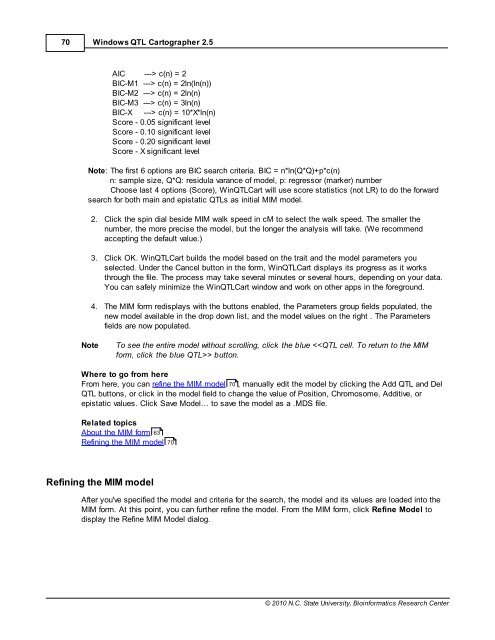Windows QTL Cartographer 2.5 - FTP Directory Listing
Windows QTL Cartographer 2.5 - FTP Directory Listing
Windows QTL Cartographer 2.5 - FTP Directory Listing
You also want an ePaper? Increase the reach of your titles
YUMPU automatically turns print PDFs into web optimized ePapers that Google loves.
70<br />
<strong>Windows</strong> <strong>QTL</strong> <strong>Cartographer</strong> <strong>2.5</strong><br />
AIC ---> c(n) = 2<br />
BIC-M1 ---> c(n) = 2ln(ln(n))<br />
BIC-M2 ---> c(n) = 2ln(n)<br />
BIC-M3 ---> c(n) = 3ln(n)<br />
BIC-X ---> c(n) = 10*X*ln(n)<br />
Score - 0.05 significant level<br />
Score - 0.10 significant level<br />
Score - 0.20 significant level<br />
Score - X significant level<br />
Note: The first 6 options are BIC search criteria. BIC = n*ln(Q*Q)+p*c(n)<br />
n: sample size, Q*Q: residula varance of model, p: regressor (marker) number<br />
Choose last 4 options (Score), Win<strong>QTL</strong>Cart will use score statistics (not LR) to do the forward<br />
search for both main and epistatic <strong>QTL</strong>s as initial MIM model.<br />
2. Click the spin dial beside MIM walk speed in cM to select the walk speed. The smaller the<br />
number, the more precise the model, but the longer the analysis will take. (We recommend<br />
accepting the default value.)<br />
3. Click OK. Win<strong>QTL</strong>Cart builds the model based on the trait and the model parameters you<br />
selected. Under the Cancel button in the form, Win<strong>QTL</strong>Cart displays its progress as it works<br />
through the file. The process may take several minutes or several hours, depending on your data.<br />
You can safely minimize the Win<strong>QTL</strong>Cart window and work on other apps in the foreground.<br />
4. The MIM form redisplays with the buttons enabled, the Parameters group fields populated, the<br />
new model available in the drop down list, and the model values on the right . The Parameters<br />
fields are now populated.<br />
Note To see the entire model without scrolling, click the blue button.<br />
Where to go from here<br />
From here, you can refine the MIM model 70 , manually edit the model by clicking the Add <strong>QTL</strong> and Del<br />
<strong>QTL</strong> buttons, or click in the model field to change the value of Position, Chromosome, Additive, or<br />
epistatic values. Click Save Model… to save the model as a .MDS file.<br />
Related topics<br />
About the MIM form 63<br />
Refining the MIM model<br />
Refining the MIM model<br />
70<br />
After you've specified the model and criteria for the search, the model and its values are loaded into the<br />
MIM form. At this point, you can further refine the model. From the MIM form, click Refine Model to<br />
display the Refine MIM Model dialog.<br />
© 2010 N.C. State University, Bioinformatics Research Center