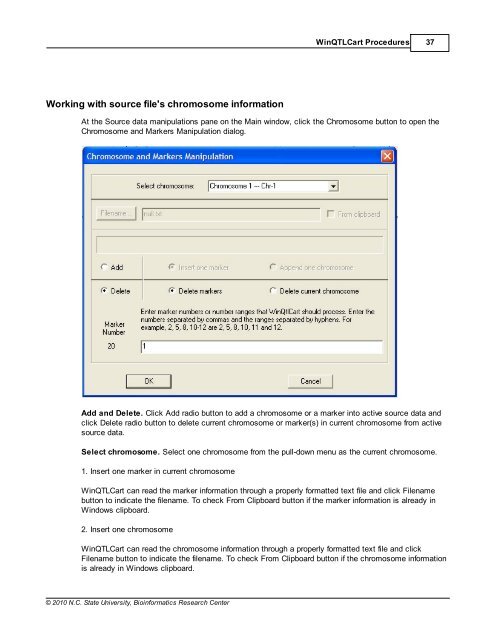Windows QTL Cartographer 2.5 - FTP Directory Listing
Windows QTL Cartographer 2.5 - FTP Directory Listing
Windows QTL Cartographer 2.5 - FTP Directory Listing
Create successful ePaper yourself
Turn your PDF publications into a flip-book with our unique Google optimized e-Paper software.
Working with source file's chromosome information<br />
© 2010 N.C. State University, Bioinformatics Research Center<br />
Win<strong>QTL</strong>Cart Procedures 37<br />
At the Source data manipulations pane on the Main window, click the Chromosome button to open the<br />
Chromosome and Markers Manipulation dialog.<br />
Add and Delete. Click Add radio button to add a chromosome or a marker into active source data and<br />
click Delete radio button to delete current chromosome or marker(s) in current chromosome from active<br />
source data.<br />
Select chromosome. Select one chromosome from the pull-down menu as the current chromosome.<br />
1. Insert one marker in current chromosome<br />
Win<strong>QTL</strong>Cart can read the marker information through a properly formatted text file and click Filename<br />
button to indicate the filename. To check From Clipboard button if the marker information is already in<br />
<strong>Windows</strong> clipboard.<br />
2. Insert one chromosome<br />
Win<strong>QTL</strong>Cart can read the chromosome information through a properly formatted text file and click<br />
Filename button to indicate the filename. To check From Clipboard button if the chromosome information<br />
is already in <strong>Windows</strong> clipboard.