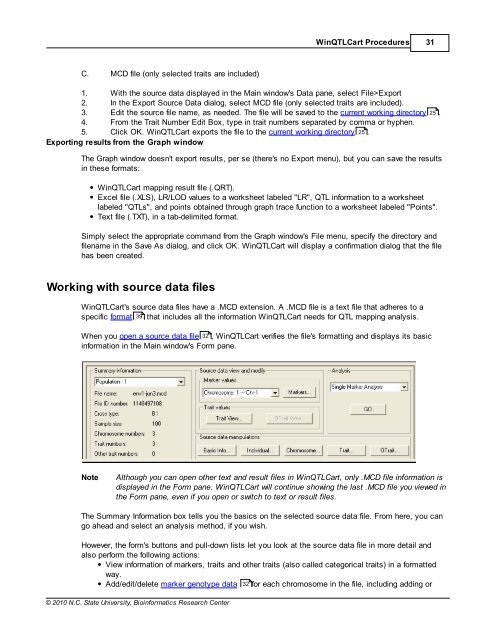Windows QTL Cartographer 2.5 - FTP Directory Listing
Windows QTL Cartographer 2.5 - FTP Directory Listing
Windows QTL Cartographer 2.5 - FTP Directory Listing
Create successful ePaper yourself
Turn your PDF publications into a flip-book with our unique Google optimized e-Paper software.
C. MCD file (only selected traits are included)<br />
© 2010 N.C. State University, Bioinformatics Research Center<br />
Win<strong>QTL</strong>Cart Procedures 31<br />
1. With the source data displayed in the Main window's Data pane, select File>Export<br />
2. In the Export Source Data dialog, select MCD file (only selected traits are included).<br />
3. Edit the source file name, as needed. The file will be saved to the current working directory 25 .<br />
4. From the Trait Number Edit Box, type in trait numbers separated by comma or hyphen.<br />
5. Click OK. Win<strong>QTL</strong>Cart exports the file to the current working directory 25 .<br />
Exporting results from the Graph window<br />
The Graph window doesn't export results, per se (there's no Export menu), but you can save the results<br />
in these formats:<br />
Win<strong>QTL</strong>Cart mapping result file (.QRT).<br />
Excel file (.XLS), LR/LOD values to a worksheet labeled "LR", <strong>QTL</strong> information to a worksheet<br />
labeled "<strong>QTL</strong>s", and points obtained through graph trace function to a worksheet labeled "Points".<br />
Text file (.TXT), in a tab-delimited format.<br />
Simply select the appropriate command from the Graph window's File menu, specify the directory and<br />
filename in the Save As dialog, and click OK. Win<strong>QTL</strong>Cart will display a confirmation dialog that the file<br />
has been created.<br />
Working with source data files<br />
Win<strong>QTL</strong>Cart's source data files have a .MCD extension. A .MCD file is a text file that adheres to a<br />
specific format 39 that includes all the information Win<strong>QTL</strong>Cart needs for <strong>QTL</strong> mapping analysis.<br />
When you open a source data file 32 , Win<strong>QTL</strong>Cart verifies the file's formatting and displays its basic<br />
information in the Main window's Form pane.<br />
Note Although you can open other text and result files in Win<strong>QTL</strong>Cart, only .MCD file information is<br />
displayed in the Form pane. Win<strong>QTL</strong>Cart will continue showing the last .MCD file you viewed in<br />
the Form pane, even if you open or switch to text or result files.<br />
The Summary Information box tells you the basics on the selected source data file. From here, you can<br />
go ahead and select an analysis method, if you wish.<br />
However, the form's buttons and pull-down lists let you look at the source data file in more detail and<br />
also perform the following actions:<br />
View information of markers, traits and other traits (also called categorical traits) in a formatted<br />
way.<br />
Add/edit/delete marker genotype data 32<br />
for each chromosome in the file, including adding or