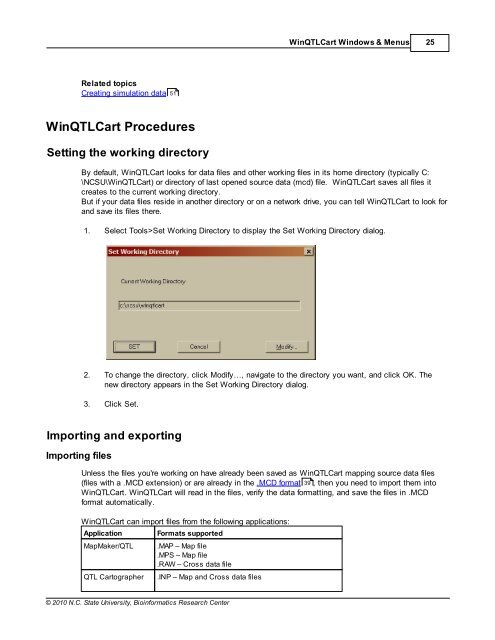Windows QTL Cartographer 2.5 - FTP Directory Listing
Windows QTL Cartographer 2.5 - FTP Directory Listing
Windows QTL Cartographer 2.5 - FTP Directory Listing
You also want an ePaper? Increase the reach of your titles
YUMPU automatically turns print PDFs into web optimized ePapers that Google loves.
Related topics<br />
Creating simulation data<br />
Win<strong>QTL</strong>Cart Procedures<br />
Setting the working directory<br />
© 2010 N.C. State University, Bioinformatics Research Center<br />
Win<strong>QTL</strong>Cart <strong>Windows</strong> & Menus 25<br />
By default, Win<strong>QTL</strong>Cart looks for data files and other working files in its home directory (typically C:<br />
\NCSU\Win<strong>QTL</strong>Cart) or directory of last opened source data (mcd) file. Win<strong>QTL</strong>Cart saves all files it<br />
creates to the current working directory.<br />
But if your data files reside in another directory or on a network drive, you can tell Win<strong>QTL</strong>Cart to look for<br />
and save its files there.<br />
1. Select Tools>Set Working <strong>Directory</strong> to display the Set Working <strong>Directory</strong> dialog.<br />
2. To change the directory, click Modify…, navigate to the directory you want, and click OK. The<br />
new directory appears in the Set Working <strong>Directory</strong> dialog.<br />
3. Click Set.<br />
Importing and exporting<br />
Importing files<br />
Unless the files you're working on have already been saved as Win<strong>QTL</strong>Cart mapping source data files<br />
(files with a .MCD extension) or are already in the .MCD format 39<br />
, then you need to import them into<br />
Win<strong>QTL</strong>Cart. Win<strong>QTL</strong>Cart will read in the files, verify the data formatting, and save the files in .MCD<br />
format automatically.<br />
Win<strong>QTL</strong>Cart can import files from the following applications:<br />
Application Formats supported<br />
MapMaker/<strong>QTL</strong> .MAP – Map file<br />
.MPS – Map file<br />
.RAW – Cross data file<br />
51<br />
<strong>QTL</strong> <strong>Cartographer</strong> .INP – Map and Cross data files