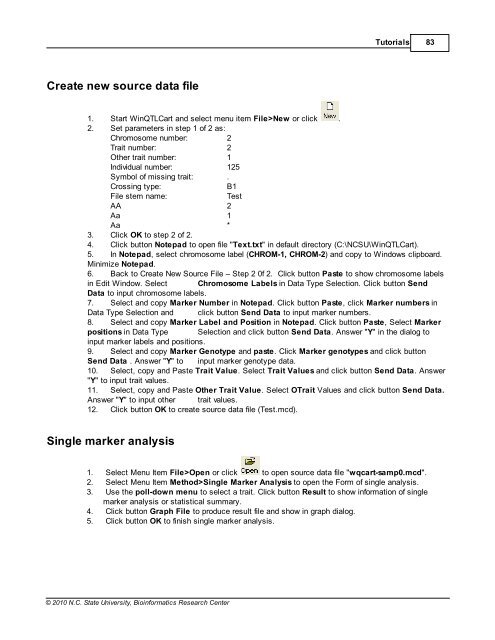Windows QTL Cartographer 2.5 - FTP Directory Listing
Windows QTL Cartographer 2.5 - FTP Directory Listing
Windows QTL Cartographer 2.5 - FTP Directory Listing
You also want an ePaper? Increase the reach of your titles
YUMPU automatically turns print PDFs into web optimized ePapers that Google loves.
Create new source data file<br />
© 2010 N.C. State University, Bioinformatics Research Center<br />
Tutorials 83<br />
1. Start Win<strong>QTL</strong>Cart and select menu item File>New or click .<br />
2. Set parameters in step 1 of 2 as:<br />
Chromosome number: 2<br />
Trait number: 2<br />
Other trait number: 1<br />
Individual number: 125<br />
Symbol of missing trait: .<br />
Crossing type: B1<br />
File stem name: Test<br />
AA 2<br />
Aa 1<br />
Aa *<br />
3. Click OK to step 2 of 2.<br />
4. Click button Notepad to open file "Text.txt" in default directory (C:\NCSU\Win<strong>QTL</strong>Cart).<br />
5. In Notepad, select chromosome label (CHROM-1, CHROM-2) and copy to <strong>Windows</strong> clipboard.<br />
Minimize Notepad.<br />
6. Back to Create New Source File – Step 2 0f 2. Click button Paste to show chromosome labels<br />
in Edit Window. Select Chromosome Labels in Data Type Selection. Click button Send<br />
Data to input chromosome labels.<br />
7. Select and copy Marker Number in Notepad. Click button Paste, click Marker numbers in<br />
Data Type Selection and click button Send Data to input marker numbers.<br />
8. Select and copy Marker Label and Position in Notepad. Click button Paste, Select Marker<br />
positions in Data Type Selection and click button Send Data. Answer "Y" in the dialog to<br />
input marker labels and positions.<br />
9. Select and copy Marker Genotype and paste. Click Marker genotypes and click button<br />
Send Data . Answer "Y" to input marker genotype data.<br />
10. Select, copy and Paste Trait Value. Select Trait Values and click button Send Data. Answer<br />
"Y" to input trait values.<br />
11. Select, copy and Paste Other Trait Value. Select OTrait Values and click button Send Data.<br />
Answer "Y" to input other trait values.<br />
12. Click button OK to create source data file (Test.mcd).<br />
Single marker analysis<br />
1. Select Menu Item File>Open or click to open source data file "wqcart-samp0.mcd".<br />
2. Select Menu Item Method>Single Marker Analysis to open the Form of single analysis.<br />
3. Use the poll-down menu to select a trait. Click button Result to show information of single<br />
marker analysis or statistical summary.<br />
4. Click button Graph File to produce result file and show in graph dialog.<br />
5. Click button OK to finish single marker analysis.