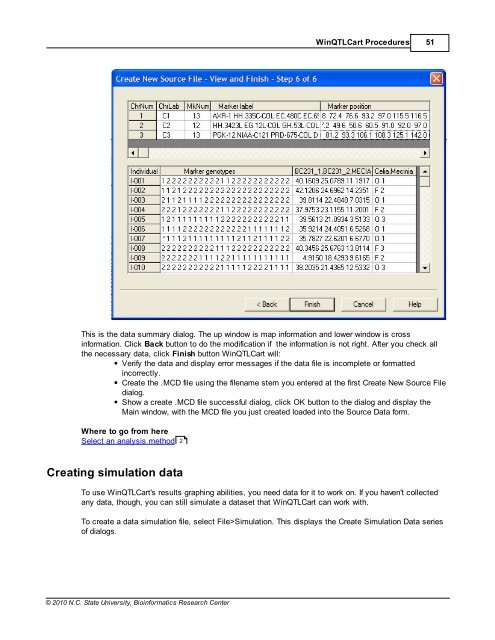Windows QTL Cartographer 2.5 - FTP Directory Listing
Windows QTL Cartographer 2.5 - FTP Directory Listing
Windows QTL Cartographer 2.5 - FTP Directory Listing
You also want an ePaper? Increase the reach of your titles
YUMPU automatically turns print PDFs into web optimized ePapers that Google loves.
© 2010 N.C. State University, Bioinformatics Research Center<br />
Win<strong>QTL</strong>Cart Procedures 51<br />
This is the data summary dialog. The up window is map information and lower window is cross<br />
information. Click Back button to do the modification if the information is not right. After you check all<br />
the necessary data, click Finish button Win<strong>QTL</strong>Cart will:<br />
Verify the data and display error messages if the data file is incomplete or formatted<br />
incorrectly.<br />
Create the .MCD file using the filename stem you entered at the first Create New Source File<br />
dialog.<br />
Show a create .MCD file successful dialog, click OK button to the dialog and display the<br />
Main window, with the MCD file you just created loaded into the Source Data form.<br />
Where to go from here<br />
Select an analysis method<br />
Creating simulation data<br />
2<br />
To use Win<strong>QTL</strong>Cart's results graphing abilities, you need data for it to work on. If you haven't collected<br />
any data, though, you can still simulate a dataset that Win<strong>QTL</strong>Cart can work with.<br />
To create a data simulation file, select File>Simulation. This displays the Create Simulation Data series<br />
of dialogs.