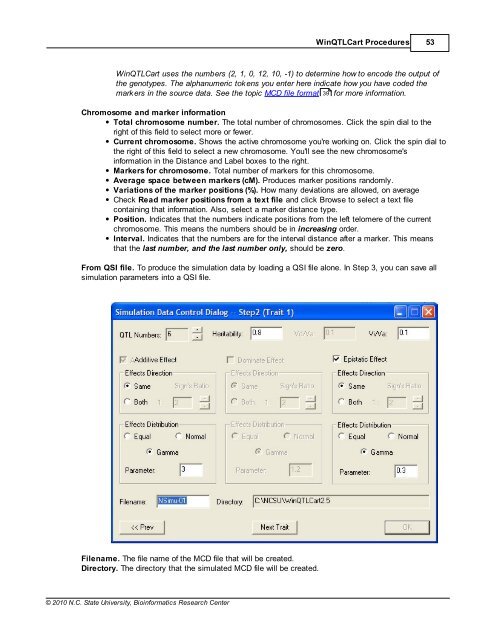Windows QTL Cartographer 2.5 - FTP Directory Listing
Windows QTL Cartographer 2.5 - FTP Directory Listing
Windows QTL Cartographer 2.5 - FTP Directory Listing
Create successful ePaper yourself
Turn your PDF publications into a flip-book with our unique Google optimized e-Paper software.
© 2010 N.C. State University, Bioinformatics Research Center<br />
Win<strong>QTL</strong>Cart Procedures 53<br />
Win<strong>QTL</strong>Cart uses the numbers (2, 1, 0, 12, 10, -1) to determine how to encode the output of<br />
the genotypes. The alphanumeric tokens you enter here indicate how you have coded the<br />
markers in the source data. See the topic MCD file format 39<br />
for more information.<br />
Chromosome and marker information<br />
Total chromosome number. The total number of chromosomes. Click the spin dial to the<br />
right of this field to select more or fewer.<br />
Current chromosome. Shows the active chromosome you're working on. Click the spin dial to<br />
the right of this field to select a new chromosome. You'll see the new chromosome's<br />
information in the Distance and Label boxes to the right.<br />
Markers for chromosome. Total number of markers for this chromosome.<br />
Average space between markers (cM). Produces marker positions randomly.<br />
Variations of the marker positions (%). How many deviations are allowed, on average<br />
Check Read marker positions from a text file and click Browse to select a text file<br />
containing that information. Also, select a marker distance type.<br />
Position. Indicates that the numbers indicate positions from the left telomere of the current<br />
chromosome. This means the numbers should be in increasing order.<br />
Interval. Indicates that the numbers are for the interval distance after a marker. This means<br />
that the last number, and the last number only, should be zero.<br />
From QSI file. To produce the simulation data by loading a QSI file alone. In Step 3, you can save all<br />
simulation parameters into a QSI file.<br />
Filename. The file name of the MCD file that will be created.<br />
<strong>Directory</strong>. The directory that the simulated MCD file will be created.