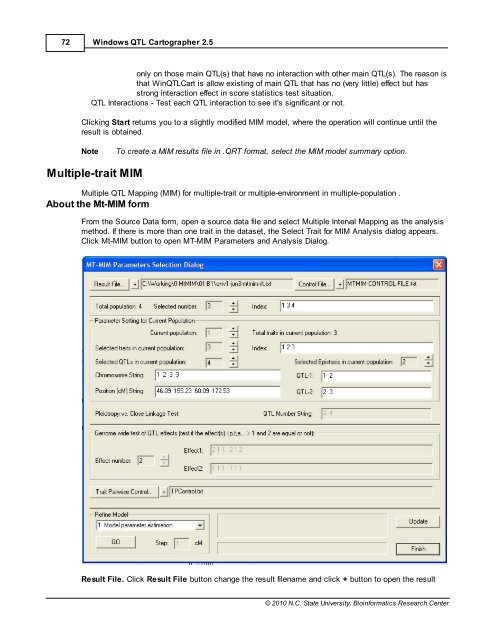Windows QTL Cartographer 2.5 - FTP Directory Listing
Windows QTL Cartographer 2.5 - FTP Directory Listing
Windows QTL Cartographer 2.5 - FTP Directory Listing
You also want an ePaper? Increase the reach of your titles
YUMPU automatically turns print PDFs into web optimized ePapers that Google loves.
72<br />
<strong>Windows</strong> <strong>QTL</strong> <strong>Cartographer</strong> <strong>2.5</strong><br />
only on those main <strong>QTL</strong>(s) that have no interaction with other main <strong>QTL</strong>(s). The reason is<br />
that Win<strong>QTL</strong>Cart is allow existing of main <strong>QTL</strong> that has no (very little) effect but has<br />
strong interaction effect in score statistics test situation.<br />
<strong>QTL</strong> Interactions - Test each <strong>QTL</strong> interaction to see it's significant or not.<br />
Clicking Start returns you to a slightly modified MIM model, where the operation will continue until the<br />
result is obtained.<br />
Note To create a MIM results file in .QRT format, select the MIM model summary option.<br />
Multiple-trait MIM<br />
Multiple <strong>QTL</strong> Mapping (MIM) for multiple-trait or multiple-environment in multiple-population .<br />
About the Mt-MIM form<br />
From the Source Data form, open a source data file and select Multiple Interval Mapping as the analysis<br />
method. If there is more than one trait in the dataset, the Select Trait for MIM Analysis dialog appears.<br />
Click Mt-MIM button to open MT-MIM Parameters and Analysis Dialog.<br />
Result File. Click Result File button change the result filename and click + button to open the result<br />
© 2010 N.C. State University, Bioinformatics Research Center