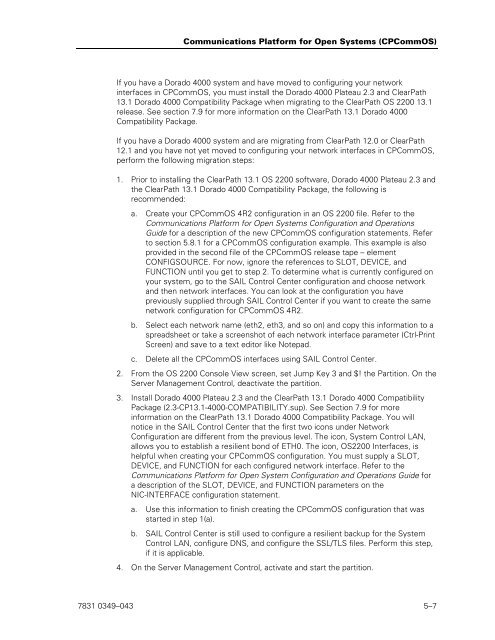ClearPath OS 2200 Series Release 13.2 Software Planning and ...
ClearPath OS 2200 Series Release 13.2 Software Planning and ...
ClearPath OS 2200 Series Release 13.2 Software Planning and ...
Create successful ePaper yourself
Turn your PDF publications into a flip-book with our unique Google optimized e-Paper software.
Communications Platform for Open Systems (CPComm<strong>OS</strong>)<br />
If you have a Dorado 4000 system <strong>and</strong> have moved to configuring your network<br />
interfaces in CPComm<strong>OS</strong>, you must install the Dorado 4000 Plateau 2.3 <strong>and</strong> <strong>ClearPath</strong><br />
13.1 Dorado 4000 Compatibility Package when migrating to the <strong>ClearPath</strong> <strong>OS</strong> <strong>2200</strong> 13.1<br />
release. See section 7.9 for more information on the <strong>ClearPath</strong> 13.1 Dorado 4000<br />
Compatibility Package.<br />
If you have a Dorado 4000 system <strong>and</strong> are migrating from <strong>ClearPath</strong> 12.0 or <strong>ClearPath</strong><br />
12.1 <strong>and</strong> you have not yet moved to configuring your network interfaces in CPComm<strong>OS</strong>,<br />
perform the following migration steps:<br />
1. Prior to installing the <strong>ClearPath</strong> 13.1 <strong>OS</strong> <strong>2200</strong> software, Dorado 4000 Plateau 2.3 <strong>and</strong><br />
the <strong>ClearPath</strong> 13.1 Dorado 4000 Compatibility Package, the following is<br />
recommended:<br />
a. Create your CPComm<strong>OS</strong> 4R2 configuration in an <strong>OS</strong> <strong>2200</strong> file. Refer to the<br />
Communications Platform for Open Systems Configuration <strong>and</strong> Operations<br />
Guide for a description of the new CPComm<strong>OS</strong> configuration statements. Refer<br />
to section 5.8.1 for a CPComm<strong>OS</strong> configuration example. This example is also<br />
provided in the second file of the CPComm<strong>OS</strong> release tape – element<br />
CONFIGSOURCE. For now, ignore the references to SLOT, DEVICE, <strong>and</strong><br />
FUNCTION until you get to step 2. To determine what is currently configured on<br />
your system, go to the SAIL Control Center configuration <strong>and</strong> choose network<br />
<strong>and</strong> then network interfaces. You can look at the configuration you have<br />
previously supplied through SAIL Control Center if you want to create the same<br />
network configuration for CPComm<strong>OS</strong> 4R2.<br />
b. Select each network name (eth2, eth3, <strong>and</strong> so on) <strong>and</strong> copy this information to a<br />
spreadsheet or take a screenshot of each network interface parameter (Ctrl-Print<br />
Screen) <strong>and</strong> save to a text editor like Notepad.<br />
c. Delete all the CPComm<strong>OS</strong> interfaces using SAIL Control Center.<br />
2. From the <strong>OS</strong> <strong>2200</strong> Console View screen, set Jump Key 3 <strong>and</strong> $! the Partition. On the<br />
Server Management Control, deactivate the partition.<br />
3. Install Dorado 4000 Plateau 2.3 <strong>and</strong> the <strong>ClearPath</strong> 13.1 Dorado 4000 Compatibility<br />
Package (2.3-CP13.1-4000-COMPATIBILITY.sup). See Section 7.9 for more<br />
information on the <strong>ClearPath</strong> 13.1 Dorado 4000 Compatibility Package. You will<br />
notice in the SAIL Control Center that the first two icons under Network<br />
Configuration are different from the previous level. The icon, System Control LAN,<br />
allows you to establish a resilient bond of ETH0. The icon, <strong>OS</strong><strong>2200</strong> Interfaces, is<br />
helpful when creating your CPComm<strong>OS</strong> configuration. You must supply a SLOT,<br />
DEVICE, <strong>and</strong> FUNCTION for each configured network interface. Refer to the<br />
Communications Platform for Open System Configuration <strong>and</strong> Operations Guide for<br />
a description of the SLOT, DEVICE, <strong>and</strong> FUNCTION parameters on the<br />
NIC-INTERFACE configuration statement.<br />
a. Use this information to finish creating the CPComm<strong>OS</strong> configuration that was<br />
started in step 1(a).<br />
b. SAIL Control Center is still used to configure a resilient backup for the System<br />
Control LAN, configure DNS, <strong>and</strong> configure the SSL/TLS files. Perform this step,<br />
if it is applicable.<br />
4. On the Server Management Control, activate <strong>and</strong> start the partition.<br />
7831 0349–043 5–7