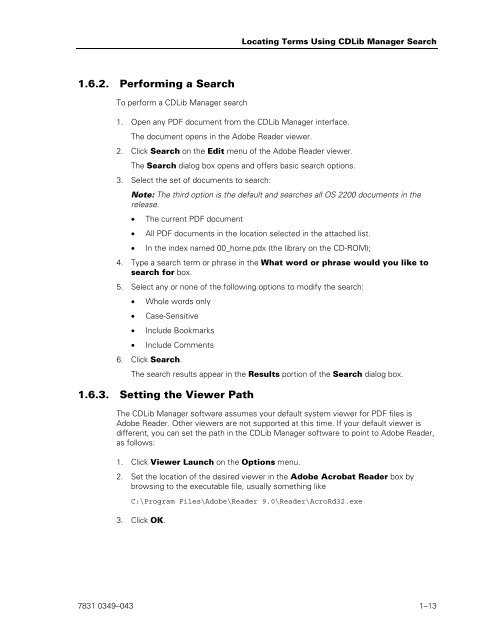- Page 1 and 2: ClearPath OS 2200 Software Planning
- Page 3 and 4: Contents Section 1. Introducing Cle
- Page 5 and 6: Contents 4.6.7. T9840A Tape Subsyst
- Page 7 and 8: Section 6. Workstation-Based Softwa
- Page 9 and 10: Tables 1-1. Product Status Summary
- Page 11 and 12: Section 1 Introducing ClearPath OS
- Page 13 and 14: Highlights for ClearPath OS 2200 Re
- Page 15 and 16: Installation and Support Name Table
- Page 17 and 18: Installation and Support Name Table
- Page 19 and 20: Installation and Support Name Table
- Page 21: 1.5. Support Support One of your ke
- Page 25 and 26: Section 2 New Products and Updated
- Page 27 and 28: Exec FS-Keyin Enhancements FLIT Lev
- Page 29 and 30: Section 3 Software Considerations,
- Page 31 and 32: Considerations • The information
- Page 33 and 34: • Media Distribution Changes Cons
- Page 35 and 36: • MSCP considerations Considerati
- Page 37 and 38: Considerations Beginning with Clear
- Page 39 and 40: Internet Protocol Version 6 (IPv6)
- Page 41 and 42: Internet Protocol Version 6 (IPv6)
- Page 43 and 44: 3.4. Future Considerations Future C
- Page 45 and 46: Master SCN Software License Managem
- Page 47 and 48: 3.5.3. Ordering ClearPath OS 2200 S
- Page 49 and 50: 3.5.6. Frequently Asked Questions S
- Page 51 and 52: Software License Management and LIB
- Page 53 and 54: Software License Management and LIB
- Page 55 and 56: Software License Management and LIB
- Page 57 and 58: 3.7. Keyed Tape Delivery Keyed Tape
- Page 59 and 60: Keyed Tape Delivery • You need FU
- Page 61 and 62: License Keys for TeamQuest Products
- Page 63 and 64: License Keys for TeamQuest Products
- Page 65 and 66: Dorado 400, 4000, 4100, and 4200 Se
- Page 67 and 68: Dorado 300 and 700/800 Server Syste
- Page 69 and 70: ClearPath and Plateau Interdependen
- Page 71 and 72: ClearPath and Plateau Interdependen
- Page 73 and 74:
ClearPath Specialty Engines Interde
- Page 75 and 76:
ClearPath Specialty Engines Interde
- Page 77 and 78:
Section 4 Exec Software Compatibili
- Page 79 and 80:
4.1.2. ClearPath OS 2200 Release 13
- Page 81 and 82:
MSCP Changes When you install MSCP,
- Page 83 and 84:
General Exec Considerations With IO
- Page 85 and 86:
Migrating from a Nonmetered System
- Page 87 and 88:
Tape Mnemonics Table 4-1 describes
- Page 89 and 90:
Tape and DVD An encrypting tape dev
- Page 91 and 92:
• The following are compatibility
- Page 93 and 94:
OST4890 Tape and DVD OST4890 is a 3
- Page 95 and 96:
Table 4-2. Capabilities Supported b
- Page 97 and 98:
4.6.5. Linear Tape Open Ultrium LTO
- Page 99 and 100:
Restrictions • Encryption is rest
- Page 101 and 102:
Tape Format IBM 9840 (32-bit Block
- Page 103 and 104:
Tape and DVD The Exec provides the
- Page 105 and 106:
Tape and DVD The T9840D tape subsys
- Page 107 and 108:
4.6.10. T10000A Tape Subsystem Tape
- Page 109 and 110:
Table 4-5. T9840D and T10000A Summa
- Page 111 and 112:
Tape and DVD • The following prod
- Page 113 and 114:
Operator Interfaces The console key
- Page 115 and 116:
7831 0349-043 4-39 TIP A new TPM (T
- Page 117 and 118:
MIPS-Based Image Enabler Key Softwa
- Page 119 and 120:
Section 5 OS 2200 Software Compatib
- Page 121 and 122:
ClearPath OS 2200 Release 13.1 Ciph
- Page 123 and 124:
ClearPath OS 2200 Release 13.1 COMA
- Page 125 and 126:
Communications Platform for Open Sy
- Page 127 and 128:
Communications Platform for Open Sy
- Page 129 and 130:
Installation Considerations Communi
- Page 131 and 132:
5.9. COMUS COMUS COMUS is used to b
- Page 133 and 134:
5.10. cpFTP General Considerations
- Page 135 and 136:
5.12. DPS ClearPath OS 2200 Release
- Page 137 and 138:
ECLIPSE-2200 • If you are running
- Page 139 and 140:
ClearPath OS 2200 Release 12.1 EOM
- Page 141 and 142:
Enterprise Relational Database Serv
- Page 143 and 144:
FURPUR Two new RDMS system tables a
- Page 145 and 146:
Integrated Recovery Utility (IRU) T
- Page 147 and 148:
In addition to the format changes:
- Page 149 and 150:
Language Support System (LSS) • T
- Page 151 and 152:
Messaging Integration Services (NTS
- Page 153 and 154:
Open Distributed Transaction Proces
- Page 155 and 156:
Open Programming Environment (OPE)
- Page 157 and 158:
• /etc/shadow: Add the following
- Page 159 and 160:
Migration OSI-TP The installation o
- Page 161 and 162:
Repository for ClearPath OS 2200 (U
- Page 163 and 164:
WITH ACCESS CONTROL ; COMMIT THREAD
- Page 165 and 166:
SOLAR and SOLAR/E • Continue to u
- Page 167 and 168:
Sort/Merge (SORT) Refer to the SOLA
- Page 169 and 170:
For AEDIT$: A$EDATn (n = 1 - 5) A$E
- Page 171 and 172:
5.49. TeamQuest Products TeamQuest
- Page 173 and 174:
• Change in summary reports TeamQ
- Page 175 and 176:
Utilization Report Utility for OS 2
- Page 177 and 178:
Virtual Machine for Java Platform (
- Page 179 and 180:
5.55. Web Transaction Server (WEBTS
- Page 181 and 182:
WebSphere® MQ Version 7 for ClearP
- Page 183 and 184:
Section 6 Workstation-Based Softwar
- Page 185 and 186:
Section 7 Installing ClearPath OS 2
- Page 187 and 188:
Installation Considerations • If
- Page 189 and 190:
7.4. Description of Fast-Load Tapes
- Page 191 and 192:
Following are the recommended steps
- Page 193 and 194:
Installation and Support Name Level
- Page 195 and 196:
Caution Installing from Fast-Load T
- Page 197 and 198:
Installation and Support Name Insta
- Page 199 and 200:
Installation and Support Name Level
- Page 201 and 202:
Installing from Package Tapes b. Cr
- Page 203 and 204:
Installing from Package Tapes 4. St
- Page 205 and 206:
Installation and Support Name Secur
- Page 207 and 208:
Installation and Support Name 17. I
- Page 209 and 210:
Installation and Support Name 21. I
- Page 211 and 212:
Initializing an Existing System (I-
- Page 213 and 214:
Initializing an Existing System (I-
- Page 215 and 216:
Initializing an Existing System (I-
- Page 217 and 218:
Installation and Support Name 18. I
- Page 219 and 220:
Migration for Existing Dorado 4000
- Page 221 and 222:
Notes: Migration for Existing Dorad
- Page 223 and 224:
Section 8 Operations Sentinel (Form
- Page 225 and 226:
Appendix A Media Contents This appe
- Page 227 and 228:
Dorado Models 800, 700, and 300 Wor
- Page 229 and 230:
Dorado Models 800, 700, and 300 Wor
- Page 231 and 232:
Dorado Models 800, 700, and 300 Wor
- Page 233 and 234:
Dorado Models 800, 700, and 300 Wor
- Page 235 and 236:
Dorado Models 800, 700, and 300 Wor
- Page 237 and 238:
Dorado Models 800, 700, and 300 Wor
- Page 239 and 240:
Dorado Models 800, 700, and 300 Wor
- Page 241 and 242:
ClearPath Dorado Model 400, 4000, 4
- Page 243 and 244:
ClearPath Dorado Model 400, 4000, 4
- Page 245 and 246:
ClearPath Dorado Model 400, 4000, 4
- Page 247 and 248:
ClearPath Dorado Model 400, 4000, 4
- Page 249 and 250:
ClearPath Dorado Model 400, 4000, 4
- Page 251 and 252:
ClearPath Dorado Model 400, 4000, 4
- Page 253 and 254:
Appendix B Product Interdependencie
- Page 255 and 256:
Installation and Support Name Table
- Page 257 and 258:
Installation and Support Name Table
- Page 259 and 260:
Installation and Support Name Table
- Page 261 and 262:
Installation and Support Name Table
- Page 263 and 264:
Installation and Support Name Table
- Page 265 and 266:
Installation and Support Name Table
- Page 267 and 268:
Installation and Support Name Table
- Page 269 and 270:
Appendix C Fast Load and Package Ta
- Page 271 and 272:
Installation and Support Name Produ
- Page 273 and 274:
Installation and Support Name Produ
- Page 275 and 276:
Tape Name Installation and Support
- Page 277 and 278:
Tape Name Installation and Support
- Page 279 and 280:
Tape Name Installation and Support
- Page 281 and 282:
Appendix D BDI Allocation A bank de
- Page 283 and 284:
D.3. BDI Groups BDI Groups At prese
- Page 285 and 286:
BDI Allocation Listing Dynamic BDIs
- Page 287 and 288:
BDI Bank Name Product 154 PL1$E PL1
- Page 289 and 290:
BDI Bank Name Product 415 IP$SSCB D
- Page 291 and 292:
BDI Bank Name Product 643 RPGII$13$
- Page 293 and 294:
BDI Bank Name Product 1155 KEY$BANK
- Page 295 and 296:
BDI Bank Name Product 1414 IP$$IK14
- Page 297 and 298:
BDI Bank Name Product 1652 CGO$ACB
- Page 299 and 300:
BDI Bank Name Product 2120 RDMS$EMI
- Page 301 and 302:
BDI Bank Name Product 2346 RM$BANK0
- Page 303 and 304:
BDI Bank Name Product 2651 APS5$HND
- Page 305 and 306:
BDI Bank Name Product 3124 HTL$ACB
- Page 307 and 308:
BDI Bank Name Product 4640 LINC$MON
- Page 309 and 310:
BDI Bank Name Product 5062 RESERVED
- Page 311 and 312:
Appendix E Acronyms and Abbreviatio
- Page 313 and 314:
DAD Device Area Descriptor DAP Dump
- Page 315 and 316:
HLC Host LAN Controller HMP Heterog
- Page 317 and 318:
Open DTP Open Distributed Transacti
- Page 319 and 320:
SLAR System Log Analyzer and Report
- Page 321 and 322:
XIOP eXtended I/O Processor for con
- Page 323 and 324:
Glossary A absolute element An exec
- Page 325 and 326:
Glossary database A set of permanen
- Page 327 and 328:
L Glossary Linking System The featu
- Page 329 and 330:
Relational Data Management System (
- Page 331 and 332:
TIP Glossary The OS 2200 environmen
- Page 333 and 334:
Glossary TREG utility A TIP utility
- Page 335 and 336:
Index A ACOB package tape location,
- Page 337 and 338:
microcode, 3-48 CTS9840C tape subsy
- Page 339 and 340:
installing products from package ta
- Page 341 and 342:
RDMS (Enterprise Relational Databas
- Page 343 and 344:
VTH, 1-10 XPCEXEC, 1-10 XTCEXEC, 1-
- Page 345 and 346:
elease level, 1-9 UDUPLEX current l
- Page 348:
© 2012 Unisys Corporation. All rig