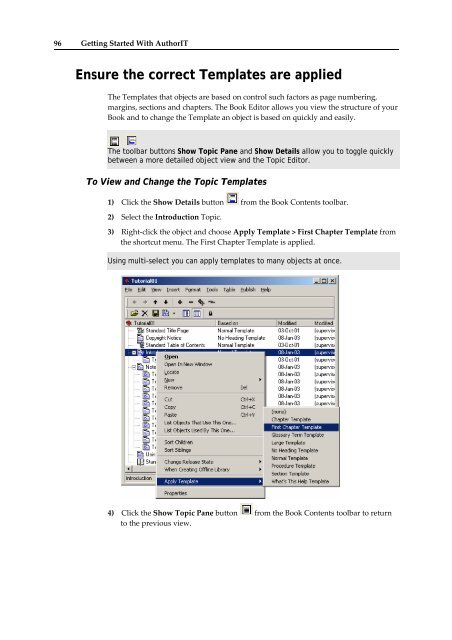Getting Started With AuthorIT - instructional media + magic
Getting Started With AuthorIT - instructional media + magic
Getting Started With AuthorIT - instructional media + magic
Create successful ePaper yourself
Turn your PDF publications into a flip-book with our unique Google optimized e-Paper software.
96 <strong>Getting</strong> <strong>Started</strong> <strong>With</strong> <strong>AuthorIT</strong><br />
Ensure the correct Templates are applied<br />
The Templates that objects are based on control such factors as page numbering,<br />
margins, sections and chapters. The Book Editor allows you view the structure of your<br />
Book and to change the Template an object is based on quickly and easily.<br />
The toolbar buttons Show Topic Pane and Show Details allow you to toggle quickly<br />
between a more detailed object view and the Topic Editor.<br />
To View and Change the Topic Templates<br />
1) Click the Show Details button from the Book Contents toolbar.<br />
2) Select the Introduction Topic.<br />
3) Right‐click the object and choose Apply Template > First Chapter Template from<br />
the shortcut menu. The First Chapter Template is applied.<br />
Using multi-select you can apply templates to many objects at once.<br />
4) Click the Show Topic Pane button from the Book Contents toolbar to return<br />
to the previous view.