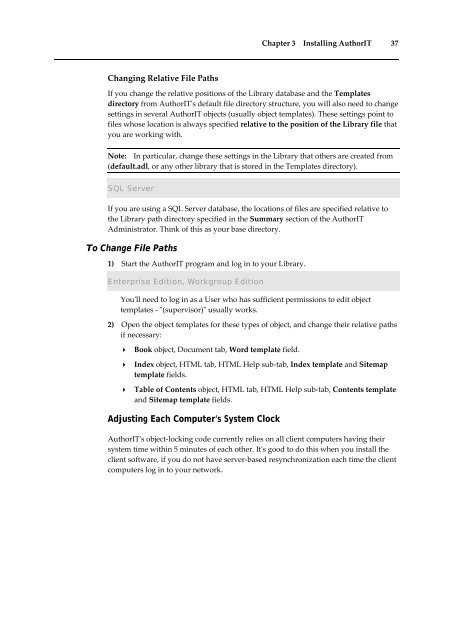Getting Started With AuthorIT - instructional media + magic
Getting Started With AuthorIT - instructional media + magic
Getting Started With AuthorIT - instructional media + magic
Create successful ePaper yourself
Turn your PDF publications into a flip-book with our unique Google optimized e-Paper software.
Chapter 3 Installing <strong>AuthorIT</strong> 37<br />
Changing Relative File Paths<br />
If you change the relative positions of the Library database and the Templates<br />
directory from <strong>AuthorIT</strong>ʹs default file directory structure, you will also need to change<br />
settings in several <strong>AuthorIT</strong> objects (usually object templates). These settings point to<br />
files whose location is always specified relative to the position of the Library file that<br />
you are working with.<br />
Note: In particular, change these settings in the Library that others are created from<br />
(default.adl, or any other library that is stored in the Templates directory).<br />
SQL Server<br />
If you are using a SQL Server database, the locations of files are specified relative to<br />
the Library path directory specified in the Summary section of the <strong>AuthorIT</strong><br />
Administrator. Think of this as your base directory.<br />
To Change File Paths<br />
1) Start the <strong>AuthorIT</strong> program and log in to your Library.<br />
Enterprise Edition, Workgroup Edition<br />
Youʹll need to log in as a User who has sufficient permissions to edit object<br />
templates ‐ ʺ(supervisor)ʺ usually works.<br />
2) Open the object templates for these types of object, and change their relative paths<br />
if necessary:<br />
Book object, Document tab, Word template field.<br />
Index object, HTML tab, HTML Help sub‐tab, Index template and Sitemap<br />
template fields.<br />
Table of Contents object, HTML tab, HTML Help sub‐tab, Contents template<br />
and Sitemap template fields.<br />
Adjusting Each Computer's System Clock<br />
<strong>AuthorIT</strong>ʹs object‐locking code currently relies on all client computers having their<br />
system time within 5 minutes of each other. Itʹs good to do this when you install the<br />
client software, if you do not have server‐based resynchronization each time the client<br />
computers log in to your network.