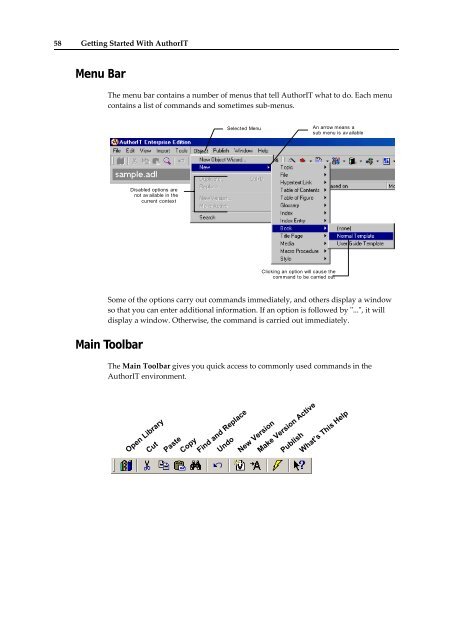Getting Started With AuthorIT - instructional media + magic
Getting Started With AuthorIT - instructional media + magic
Getting Started With AuthorIT - instructional media + magic
Create successful ePaper yourself
Turn your PDF publications into a flip-book with our unique Google optimized e-Paper software.
58 <strong>Getting</strong> <strong>Started</strong> <strong>With</strong> <strong>AuthorIT</strong><br />
Menu Bar<br />
The menu bar contains a number of menus that tell <strong>AuthorIT</strong> what to do. Each menu<br />
contains a list of commands and sometimes sub‐menus.<br />
Selected Menu<br />
An arrow means a<br />
sub menu is av ailable<br />
Disabled options are<br />
not av ailable in the<br />
current context<br />
Clicking an option will cause the<br />
command to be carried out<br />
Some of the options carry out commands im<strong>media</strong>tely, and others display a window<br />
so that you can enter additional information. If an option is followed by ʺ...ʺ, it will<br />
display a window. Otherwise, the command is carried out im<strong>media</strong>tely.<br />
Main Toolbar<br />
The Main Toolbar gives you quick access to commonly used commands in the<br />
<strong>AuthorIT</strong> environment.<br />
Open Library<br />
Cut<br />
Paste<br />
Copy<br />
Find and Replace<br />
Undo<br />
New Version<br />
Make Version Active<br />
Publish<br />
What’s This Help