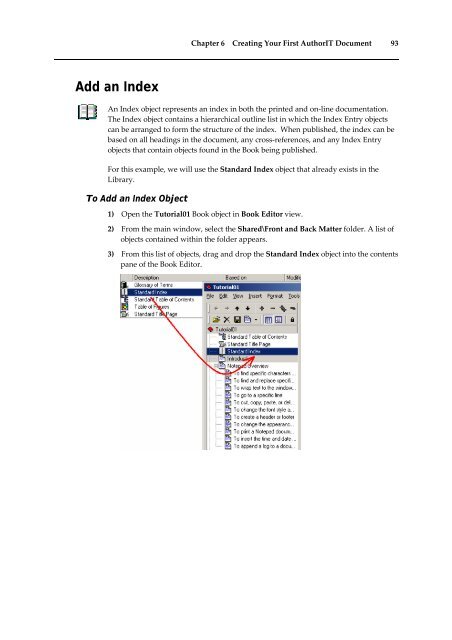Getting Started With AuthorIT - instructional media + magic
Getting Started With AuthorIT - instructional media + magic
Getting Started With AuthorIT - instructional media + magic
You also want an ePaper? Increase the reach of your titles
YUMPU automatically turns print PDFs into web optimized ePapers that Google loves.
Chapter 6 Creating Your First <strong>AuthorIT</strong> Document 93<br />
Add an Index<br />
An Index object represents an index in both the printed and on‐line documentation.<br />
The Index object contains a hierarchical outline list in which the Index Entry objects<br />
can be arranged to form the structure of the index. When published, the index can be<br />
based on all headings in the document, any cross‐references, and any Index Entry<br />
objects that contain objects found in the Book being published.<br />
For this example, we will use the Standard Index object that already exists in the<br />
Library.<br />
To Add an Index Object<br />
1) Open the Tutorial01 Book object in Book Editor view.<br />
2) From the main window, select the Shared\Front and Back Matter folder. A list of<br />
objects contained within the folder appears.<br />
3) From this list of objects, drag and drop the Standard Index object into the contents<br />
pane of the Book Editor.