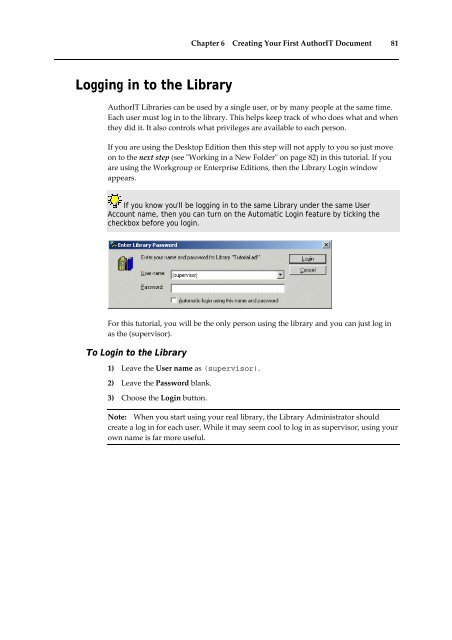Getting Started With AuthorIT - instructional media + magic
Getting Started With AuthorIT - instructional media + magic
Getting Started With AuthorIT - instructional media + magic
You also want an ePaper? Increase the reach of your titles
YUMPU automatically turns print PDFs into web optimized ePapers that Google loves.
Chapter 6 Creating Your First <strong>AuthorIT</strong> Document 81<br />
Logging in to the Library<br />
<strong>AuthorIT</strong> Libraries can be used by a single user, or by many people at the same time.<br />
Each user must log in to the library. This helps keep track of who does what and when<br />
they did it. It also controls what privileges are available to each person.<br />
If you are using the Desktop Edition then this step will not apply to you so just move<br />
on to the next step (see ʺWorking in a New Folderʺ on page 82) in this tutorial. If you<br />
are using the Workgroup or Enterprise Editions, then the Library Login window<br />
appears.<br />
If you know you'll be logging in to the same Library under the same User<br />
Account name, then you can turn on the Automatic Login feature by ticking the<br />
checkbox before you login.<br />
For this tutorial, you will be the only person using the library and you can just log in<br />
as the (supervisor).<br />
To Login to the Library<br />
1) Leave the User name as (supervisor).<br />
2) Leave the Password blank.<br />
3) Choose the Login button.<br />
Note: When you start using your real library, the Library Administrator should<br />
create a log in for each user. While it may seem cool to log in as supervisor, using your<br />
own name is far more useful.