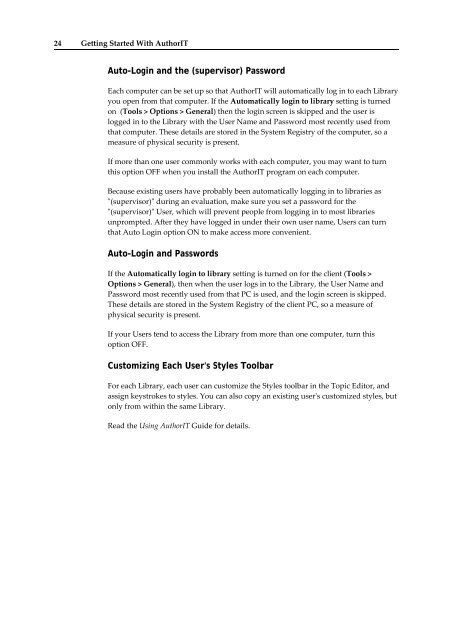Getting Started With AuthorIT - instructional media + magic
Getting Started With AuthorIT - instructional media + magic
Getting Started With AuthorIT - instructional media + magic
You also want an ePaper? Increase the reach of your titles
YUMPU automatically turns print PDFs into web optimized ePapers that Google loves.
24 <strong>Getting</strong> <strong>Started</strong> <strong>With</strong> <strong>AuthorIT</strong><br />
Auto-Login and the (supervisor) Password<br />
Each computer can be set up so that <strong>AuthorIT</strong> will automatically log in to each Library<br />
you open from that computer. If the Automatically login to library setting is turned<br />
on (Tools > Options > General) then the login screen is skipped and the user is<br />
logged in to the Library with the User Name and Password most recently used from<br />
that computer. These details are stored in the System Registry of the computer, so a<br />
measure of physical security is present.<br />
If more than one user commonly works with each computer, you may want to turn<br />
this option OFF when you install the <strong>AuthorIT</strong> program on each computer.<br />
Because existing users have probably been automatically logging in to libraries as<br />
ʺ(supervisor)ʺ during an evaluation, make sure you set a password for the<br />
ʺ(supervisor)ʺ User, which will prevent people from logging in to most libraries<br />
unprompted. After they have logged in under their own user name, Users can turn<br />
that Auto Login option ON to make access more convenient.<br />
Auto-Login and Passwords<br />
If the Automatically login to library setting is turned on for the client (Tools ><br />
Options > General), then when the user logs in to the Library, the User Name and<br />
Password most recently used from that PC is used, and the login screen is skipped.<br />
These details are stored in the System Registry of the client PC, so a measure of<br />
physical security is present.<br />
If your Users tend to access the Library from more than one computer, turn this<br />
option OFF.<br />
Customizing Each User's Styles Toolbar<br />
For each Library, each user can customize the Styles toolbar in the Topic Editor, and<br />
assign keystrokes to styles. You can also copy an existing userʹs customized styles, but<br />
only from within the same Library.<br />
Read the Using <strong>AuthorIT</strong> Guide for details.