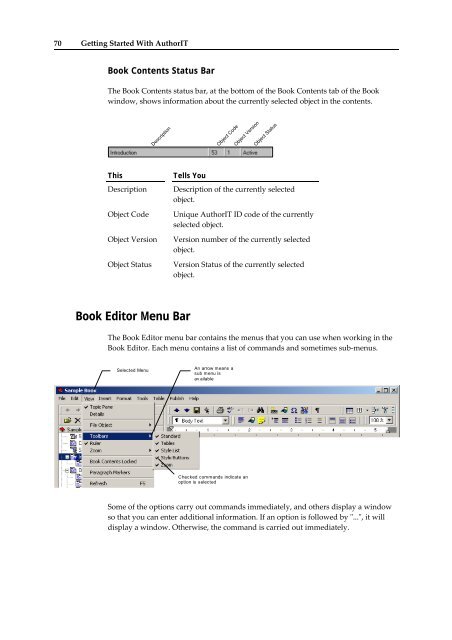Getting Started With AuthorIT - instructional media + magic
Getting Started With AuthorIT - instructional media + magic
Getting Started With AuthorIT - instructional media + magic
You also want an ePaper? Increase the reach of your titles
YUMPU automatically turns print PDFs into web optimized ePapers that Google loves.
70 <strong>Getting</strong> <strong>Started</strong> <strong>With</strong> <strong>AuthorIT</strong><br />
Book Contents Status Bar<br />
The Book Contents status bar, at the bottom of the Book Contents tab of the Book<br />
window, shows information about the currently selected object in the contents.<br />
Description<br />
Object Code<br />
Object Version<br />
Object Status<br />
This<br />
Description<br />
Object Code<br />
Object Version<br />
Object Status<br />
Tells You<br />
Description of the currently selected<br />
object.<br />
Unique <strong>AuthorIT</strong> ID code of the currently<br />
selected object.<br />
Version number of the currently selected<br />
object.<br />
Version Status of the currently selected<br />
object.<br />
Book Editor Menu Bar<br />
The Book Editor menu bar contains the menus that you can use when working in the<br />
Book Editor. Each menu contains a list of commands and sometimes sub‐menus.<br />
Selected Menu<br />
An arrow means a<br />
sub menu is<br />
av ailable<br />
Checked commands indicate an<br />
option is selected<br />
Some of the options carry out commands im<strong>media</strong>tely, and others display a window<br />
so that you can enter additional information. If an option is followed by ʺ...ʺ, it will<br />
display a window. Otherwise, the command is carried out im<strong>media</strong>tely.