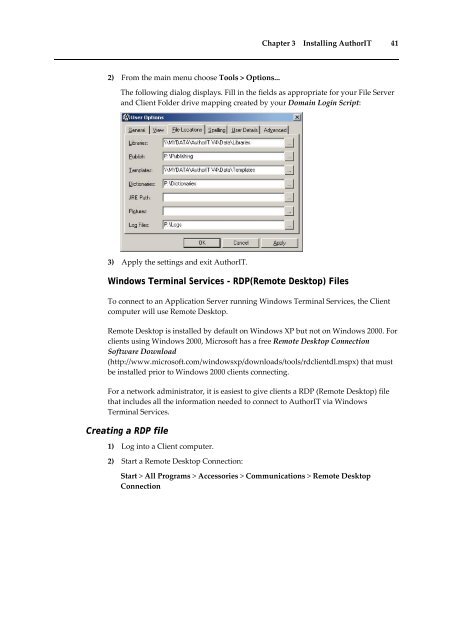Getting Started With AuthorIT - instructional media + magic
Getting Started With AuthorIT - instructional media + magic
Getting Started With AuthorIT - instructional media + magic
You also want an ePaper? Increase the reach of your titles
YUMPU automatically turns print PDFs into web optimized ePapers that Google loves.
Chapter 3 Installing <strong>AuthorIT</strong> 41<br />
2) From the main menu choose Tools > Options...<br />
The following dialog displays. Fill in the fields as appropriate for your File Server<br />
and Client Folder drive mapping created by your Domain Login Script:<br />
3) Apply the settings and exit <strong>AuthorIT</strong>.<br />
Windows Terminal Services - RDP(Remote Desktop) Files<br />
To connect to an Application Server running Windows Terminal Services, the Client<br />
computer will use Remote Desktop.<br />
Remote Desktop is installed by default on Windows XP but not on Windows 2000. For<br />
clients using Windows 2000, Microsoft has a free Remote Desktop Connection<br />
Software Download<br />
(http://www.microsoft.com/windowsxp/downloads/tools/rdclientdl.mspx) that must<br />
be installed prior to Windows 2000 clients connecting.<br />
For a network administrator, it is easiest to give clients a RDP (Remote Desktop) file<br />
that includes all the information needed to connect to <strong>AuthorIT</strong> via Windows<br />
Terminal Services.<br />
Creating a RDP file<br />
1) Log into a Client computer.<br />
2) Start a Remote Desktop Connection:<br />
Start > All Programs > Accessories > Communications > Remote Desktop<br />
Connection