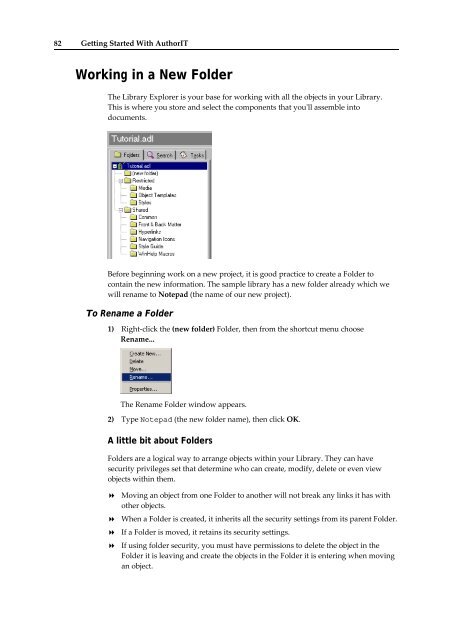Getting Started With AuthorIT - instructional media + magic
Getting Started With AuthorIT - instructional media + magic
Getting Started With AuthorIT - instructional media + magic
You also want an ePaper? Increase the reach of your titles
YUMPU automatically turns print PDFs into web optimized ePapers that Google loves.
82 <strong>Getting</strong> <strong>Started</strong> <strong>With</strong> <strong>AuthorIT</strong><br />
Working in a New Folder<br />
The Library Explorer is your base for working with all the objects in your Library.<br />
This is where you store and select the components that youʹll assemble into<br />
documents.<br />
Before beginning work on a new project, it is good practice to create a Folder to<br />
contain the new information. The sample library has a new folder already which we<br />
will rename to Notepad (the name of our new project).<br />
To Rename a Folder<br />
1) Right‐click the (new folder) Folder, then from the shortcut menu choose<br />
Rename...<br />
The Rename Folder window appears.<br />
2) Type Notepad (the new folder name), then click OK.<br />
A little bit about Folders<br />
Folders are a logical way to arrange objects within your Library. They can have<br />
security privileges set that determine who can create, modify, delete or even view<br />
objects within them.<br />
Moving an object from one Folder to another will not break any links it has with<br />
other objects.<br />
When a Folder is created, it inherits all the security settings from its parent Folder.<br />
If a Folder is moved, it retains its security settings.<br />
If using folder security, you must have permissions to delete the object in the<br />
Folder it is leaving and create the objects in the Folder it is entering when moving<br />
an object.