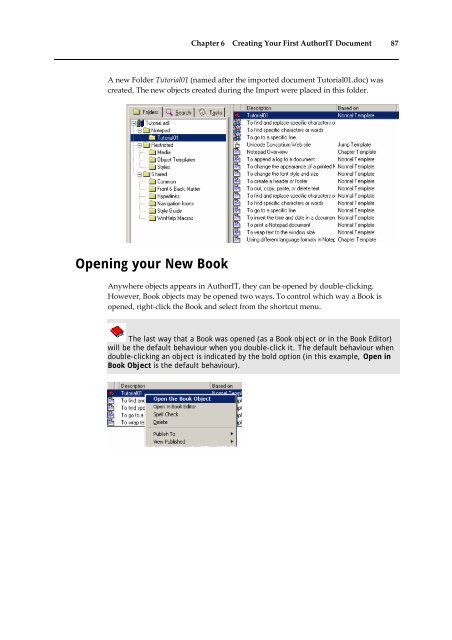Getting Started With AuthorIT - instructional media + magic
Getting Started With AuthorIT - instructional media + magic
Getting Started With AuthorIT - instructional media + magic
Create successful ePaper yourself
Turn your PDF publications into a flip-book with our unique Google optimized e-Paper software.
Chapter 6 Creating Your First <strong>AuthorIT</strong> Document 87<br />
A new Folder Tutorial01 (named after the imported document Tutorial01.doc) was<br />
created. The new objects created during the Import were placed in this folder.<br />
Opening your New Book<br />
Anywhere objects appears in <strong>AuthorIT</strong>, they can be opened by double‐clicking.<br />
However, Book objects may be opened two ways. To control which way a Book is<br />
opened, right‐click the Book and select from the shortcut menu.<br />
The last way that a Book was opened (as a Book object or in the Book Editor)<br />
will be the default behaviour when you double-click it. The default behaviour when<br />
double-clicking an object is indicated by the bold option (in this example, Open in<br />
Book Object is the default behaviour).