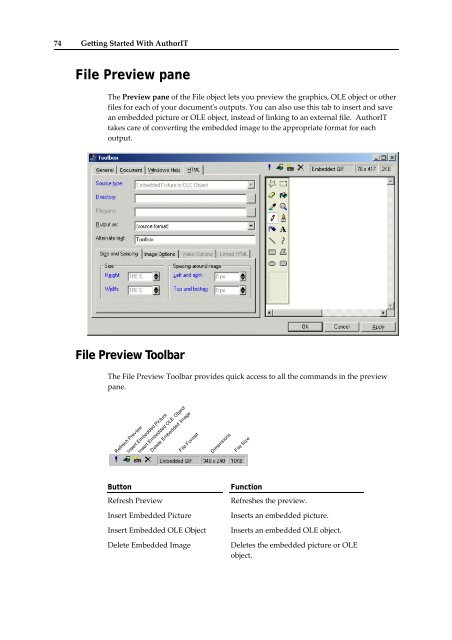Getting Started With AuthorIT - instructional media + magic
Getting Started With AuthorIT - instructional media + magic
Getting Started With AuthorIT - instructional media + magic
Create successful ePaper yourself
Turn your PDF publications into a flip-book with our unique Google optimized e-Paper software.
74 <strong>Getting</strong> <strong>Started</strong> <strong>With</strong> <strong>AuthorIT</strong><br />
File Preview pane<br />
The Preview pane of the File object lets you preview the graphics, OLE object or other<br />
files for each of your documentʹs outputs. You can also use this tab to insert and save<br />
an embedded picture or OLE object, instead of linking to an external file. <strong>AuthorIT</strong><br />
takes care of converting the embedded image to the appropriate format for each<br />
output.<br />
File Preview Toolbar<br />
The File Preview Toolbar provides quick access to all the commands in the preview<br />
pane.<br />
Refresh Preview<br />
Insert Embedded Picture<br />
Insert Embedded OLE Object<br />
Delete Embedded Image<br />
File Format<br />
Dimensions<br />
File Size<br />
Button<br />
Refresh Preview<br />
Insert Embedded Picture<br />
Insert Embedded OLE Object<br />
Delete Embedded Image<br />
Function<br />
Refreshes the preview.<br />
Inserts an embedded picture.<br />
Inserts an embedded OLE object.<br />
Deletes the embedded picture or OLE<br />
object.