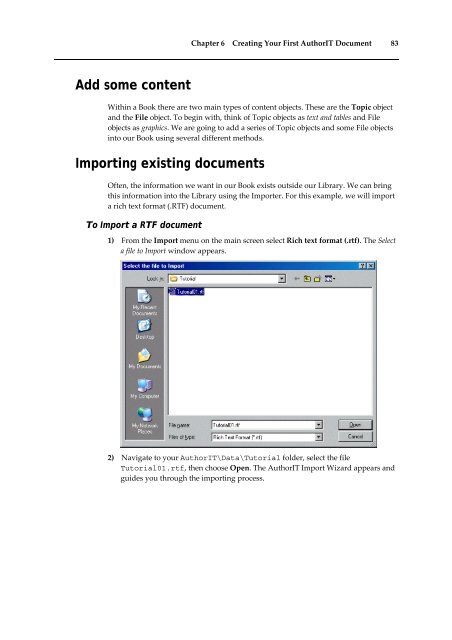Getting Started With AuthorIT - instructional media + magic
Getting Started With AuthorIT - instructional media + magic
Getting Started With AuthorIT - instructional media + magic
Create successful ePaper yourself
Turn your PDF publications into a flip-book with our unique Google optimized e-Paper software.
Chapter 6 Creating Your First <strong>AuthorIT</strong> Document 83<br />
Add some content<br />
<strong>With</strong>in a Book there are two main types of content objects. These are the Topic object<br />
and the File object. To begin with, think of Topic objects as text and tables and File<br />
objects as graphics. We are going to add a series of Topic objects and some File objects<br />
into our Book using several different methods.<br />
Importing existing documents<br />
Often, the information we want in our Book exists outside our Library. We can bring<br />
this information into the Library using the Importer. For this example, we will import<br />
a rich text format (.RTF) document.<br />
To Import a RTF document<br />
1) From the Import menu on the main screen select Rich text format (.rtf). The Select<br />
a file to Import window appears.<br />
2) Navigate to your <strong>AuthorIT</strong>\Data\Tutorial folder, select the file<br />
Tutorial01.rtf, then choose Open. The <strong>AuthorIT</strong> Import Wizard appears and<br />
guides you through the importing process.