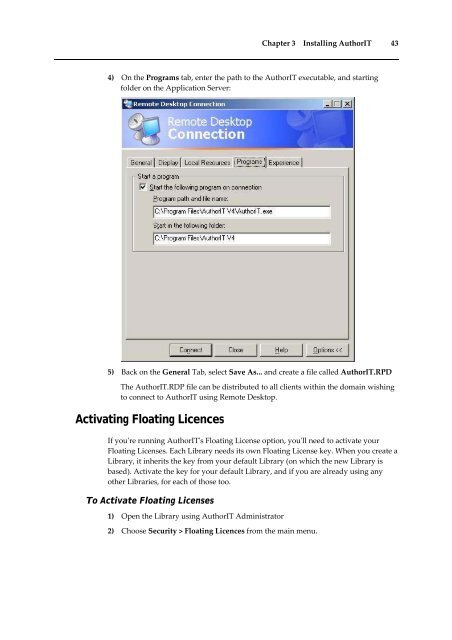Getting Started With AuthorIT - instructional media + magic
Getting Started With AuthorIT - instructional media + magic
Getting Started With AuthorIT - instructional media + magic
You also want an ePaper? Increase the reach of your titles
YUMPU automatically turns print PDFs into web optimized ePapers that Google loves.
Chapter 3 Installing <strong>AuthorIT</strong> 43<br />
4) On the Programs tab, enter the path to the <strong>AuthorIT</strong> executable, and starting<br />
folder on the Application Server:<br />
5) Back on the General Tab, select Save As... and create a file called <strong>AuthorIT</strong>.RPD<br />
The <strong>AuthorIT</strong>.RDP file can be distributed to all clients within the domain wishing<br />
to connect to <strong>AuthorIT</strong> using Remote Desktop.<br />
Activating Floating Licences<br />
If youʹre running <strong>AuthorIT</strong>ʹs Floating License option, youʹll need to activate your<br />
Floating Licenses. Each Library needs its own Floating License key. When you create a<br />
Library, it inherits the key from your default Library (on which the new Library is<br />
based). Activate the key for your default Library, and if you are already using any<br />
other Libraries, for each of those too.<br />
To Activate Floating Licenses<br />
1) Open the Library using <strong>AuthorIT</strong> Administrator<br />
2) Choose Security > Floating Licences from the main menu.