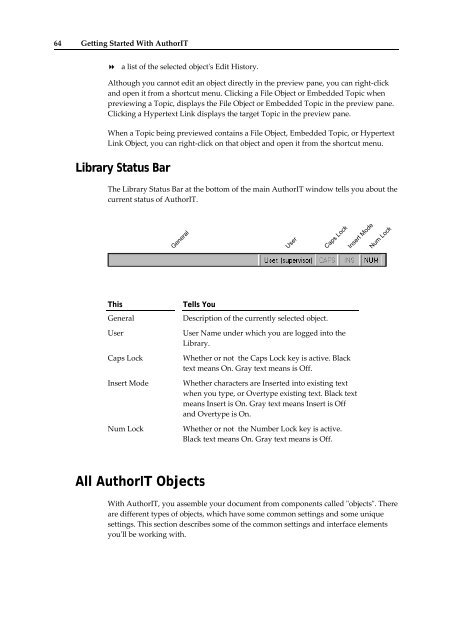Getting Started With AuthorIT - instructional media + magic
Getting Started With AuthorIT - instructional media + magic
Getting Started With AuthorIT - instructional media + magic
Create successful ePaper yourself
Turn your PDF publications into a flip-book with our unique Google optimized e-Paper software.
64 <strong>Getting</strong> <strong>Started</strong> <strong>With</strong> <strong>AuthorIT</strong><br />
a list of the selected objectʹs Edit History.<br />
Although you cannot edit an object directly in the preview pane, you can right‐click<br />
and open it from a shortcut menu. Clicking a File Object or Embedded Topic when<br />
previewing a Topic, displays the File Object or Embedded Topic in the preview pane.<br />
Clicking a Hypertext Link displays the target Topic in the preview pane.<br />
When a Topic being previewed contains a File Object, Embedded Topic, or Hypertext<br />
Link Object, you can right‐click on that object and open it from the shortcut menu.<br />
Library Status Bar<br />
The Library Status Bar at the bottom of the main <strong>AuthorIT</strong> window tells you about the<br />
current status of <strong>AuthorIT</strong>.<br />
General<br />
User<br />
Caps Lock<br />
Insert Mode<br />
Num Lock<br />
This<br />
General<br />
User<br />
Caps Lock<br />
Insert Mode<br />
Num Lock<br />
Tells You<br />
Description of the currently selected object.<br />
User Name under which you are logged into the<br />
Library.<br />
Whether or not the Caps Lock key is active. Black<br />
text means On. Gray text means is Off.<br />
Whether characters are Inserted into existing text<br />
when you type, or Overtype existing text. Black text<br />
means Insert is On. Gray text means Insert is Off<br />
and Overtype is On.<br />
Whether or not the Number Lock key is active.<br />
Black text means On. Gray text means is Off.<br />
All <strong>AuthorIT</strong> Objects<br />
<strong>With</strong> <strong>AuthorIT</strong>, you assemble your document from components called ʺobjectsʺ. There<br />
are different types of objects, which have some common settings and some unique<br />
settings. This section describes some of the common settings and interface elements<br />
youʹll be working with.