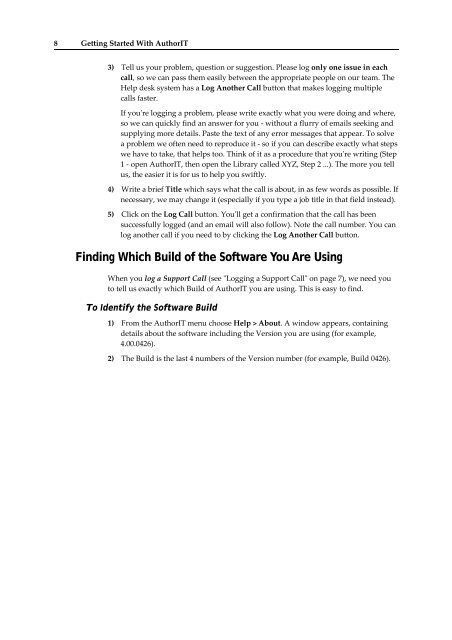Getting Started With AuthorIT - instructional media + magic
Getting Started With AuthorIT - instructional media + magic
Getting Started With AuthorIT - instructional media + magic
You also want an ePaper? Increase the reach of your titles
YUMPU automatically turns print PDFs into web optimized ePapers that Google loves.
8 <strong>Getting</strong> <strong>Started</strong> <strong>With</strong> <strong>AuthorIT</strong><br />
3) Tell us your problem, question or suggestion. Please log only one issue in each<br />
call, so we can pass them easily between the appropriate people on our team. The<br />
Help desk system has a Log Another Call button that makes logging multiple<br />
calls faster.<br />
If youʹre logging a problem, please write exactly what you were doing and where,<br />
so we can quickly find an answer for you ‐ without a flurry of emails seeking and<br />
supplying more details. Paste the text of any error messages that appear. To solve<br />
a problem we often need to reproduce it ‐ so if you can describe exactly what steps<br />
we have to take, that helps too. Think of it as a procedure that youʹre writing (Step<br />
1 ‐ open <strong>AuthorIT</strong>, then open the Library called XYZ, Step 2 ...). The more you tell<br />
us, the easier it is for us to help you swiftly.<br />
4) Write a brief Title which says what the call is about, in as few words as possible. If<br />
necessary, we may change it (especially if you type a job title in that field instead).<br />
5) Click on the Log Call button. Youʹll get a confirmation that the call has been<br />
successfully logged (and an email will also follow). Note the call number. You can<br />
log another call if you need to by clicking the Log Another Call button.<br />
Finding Which Build of the Software You Are Using<br />
When you log a Support Call (see ʺLogging a Support Callʺ on page 7), we need you<br />
to tell us exactly which Build of <strong>AuthorIT</strong> you are using. This is easy to find.<br />
To Identify the Software Build<br />
1) From the <strong>AuthorIT</strong> menu choose Help > About. A window appears, containing<br />
details about the software including the Version you are using (for example,<br />
4.00.0426).<br />
2) The Build is the last 4 numbers of the Version number (for example, Build 0426).