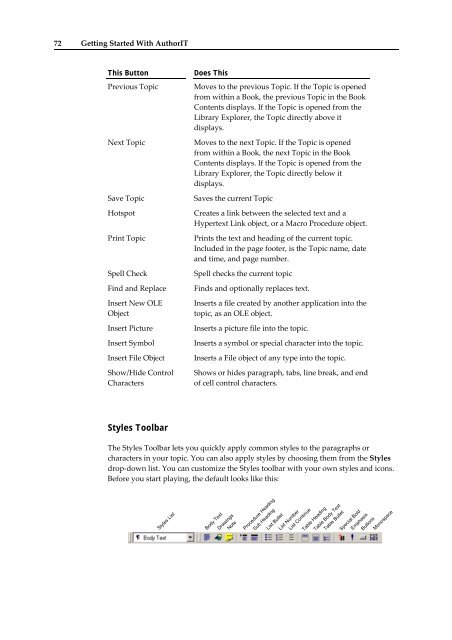Getting Started With AuthorIT - instructional media + magic
Getting Started With AuthorIT - instructional media + magic
Getting Started With AuthorIT - instructional media + magic
You also want an ePaper? Increase the reach of your titles
YUMPU automatically turns print PDFs into web optimized ePapers that Google loves.
72 <strong>Getting</strong> <strong>Started</strong> <strong>With</strong> <strong>AuthorIT</strong><br />
This Button<br />
Previous Topic<br />
Next Topic<br />
Save Topic<br />
Hotspot<br />
Print Topic<br />
Spell Check<br />
Find and Replace<br />
Insert New OLE<br />
Object<br />
Insert Picture<br />
Insert Symbol<br />
Insert File Object<br />
Show/Hide Control<br />
Characters<br />
Does This<br />
Moves to the previous Topic. If the Topic is opened<br />
from within a Book, the previous Topic in the Book<br />
Contents displays. If the Topic is opened from the<br />
Library Explorer, the Topic directly above it<br />
displays.<br />
Moves to the next Topic. If the Topic is opened<br />
from within a Book, the next Topic in the Book<br />
Contents displays. If the Topic is opened from the<br />
Library Explorer, the Topic directly below it<br />
displays.<br />
Saves the current Topic<br />
Creates a link between the selected text and a<br />
Hypertext Link object, or a Macro Procedure object.<br />
Prints the text and heading of the current topic.<br />
Included in the page footer, is the Topic name, date<br />
and time, and page number.<br />
Spell checks the current topic<br />
Finds and optionally replaces text.<br />
Inserts a file created by another application into the<br />
topic, as an OLE object.<br />
Inserts a picture file into the topic.<br />
Inserts a symbol or special character into the topic.<br />
Inserts a File object of any type into the topic.<br />
Shows or hides paragraph, tabs, line break, and end<br />
of cell control characters.<br />
Styles Toolbar<br />
The Styles Toolbar lets you quickly apply common styles to the paragraphs or<br />
characters in your topic. You can also apply styles by choosing them from the Styles<br />
drop‐down list. You can customize the Styles toolbar with your own styles and icons.<br />
Before you start playing, the default looks like this:<br />
Styles List<br />
Body Text<br />
Drawings<br />
Note<br />
Procedure Heading<br />
Sub Heading<br />
List Bullet<br />
List Number<br />
List Continue<br />
Table Heading<br />
Table Body Text<br />
Table Bullet<br />
Special Bold<br />
Emphasis<br />
Buttons<br />
Monospace