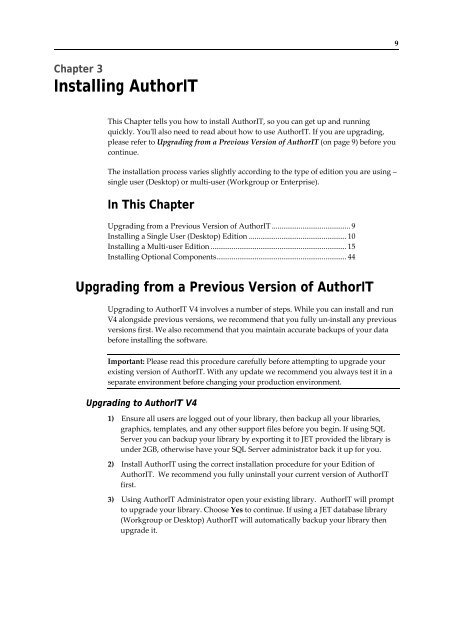Getting Started With AuthorIT - instructional media + magic
Getting Started With AuthorIT - instructional media + magic
Getting Started With AuthorIT - instructional media + magic
Create successful ePaper yourself
Turn your PDF publications into a flip-book with our unique Google optimized e-Paper software.
9<br />
Chapter 3<br />
Installing <strong>AuthorIT</strong><br />
This Chapter tells you how to install <strong>AuthorIT</strong>, so you can get up and running<br />
quickly. Youʹll also need to read about how to use <strong>AuthorIT</strong>. If you are upgrading,<br />
please refer to Upgrading from a Previous Version of <strong>AuthorIT</strong> (on page 9) before you<br />
continue.<br />
The installation process varies slightly according to the type of edition you are using –<br />
single user (Desktop) or multi‐user (Workgroup or Enterprise).<br />
In This Chapter<br />
Upgrading from a Previous Version of <strong>AuthorIT</strong> ......................................... 9<br />
Installing a Single User (Desktop) Edition ................................................... 10<br />
Installing a Multi‐user Edition ....................................................................... 15<br />
Installing Optional Components.................................................................... 44<br />
Upgrading from a Previous Version of <strong>AuthorIT</strong><br />
Upgrading to <strong>AuthorIT</strong> V4 involves a number of steps. While you can install and run<br />
V4 alongside previous versions, we recommend that you fully un‐install any previous<br />
versions first. We also recommend that you maintain accurate backups of your data<br />
before installing the software.<br />
Important: Please read this procedure carefully before attempting to upgrade your<br />
existing version of <strong>AuthorIT</strong>. <strong>With</strong> any update we recommend you always test it in a<br />
separate environment before changing your production environment.<br />
Upgrading to <strong>AuthorIT</strong> V4<br />
1) Ensure all users are logged out of your library, then backup all your libraries,<br />
graphics, templates, and any other support files before you begin. If using SQL<br />
Server you can backup your library by exporting it to JET provided the library is<br />
under 2GB, otherwise have your SQL Server administrator back it up for you.<br />
2) Install <strong>AuthorIT</strong> using the correct installation procedure for your Edition of<br />
<strong>AuthorIT</strong>. We recommend you fully uninstall your current version of <strong>AuthorIT</strong><br />
first.<br />
3) Using <strong>AuthorIT</strong> Administrator open your existing library. <strong>AuthorIT</strong> will prompt<br />
to upgrade your library. Choose Yes to continue. If using a JET database library<br />
(Workgroup or Desktop) <strong>AuthorIT</strong> will automatically backup your library then<br />
upgrade it.