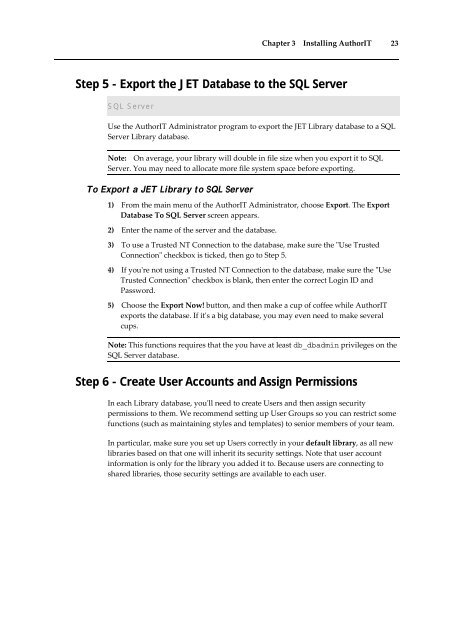Getting Started With AuthorIT - instructional media + magic
Getting Started With AuthorIT - instructional media + magic
Getting Started With AuthorIT - instructional media + magic
Create successful ePaper yourself
Turn your PDF publications into a flip-book with our unique Google optimized e-Paper software.
Chapter 3 Installing <strong>AuthorIT</strong> 23<br />
Step 5 - Export the JET Database to the SQL Server<br />
SQL Server<br />
Use the <strong>AuthorIT</strong> Administrator program to export the JET Library database to a SQL<br />
Server Library database.<br />
Note: On average, your library will double in file size when you export it to SQL<br />
Server. You may need to allocate more file system space before exporting.<br />
To Export a JET Library to SQL Server<br />
1) From the main menu of the <strong>AuthorIT</strong> Administrator, choose Export. The Export<br />
Database To SQL Server screen appears.<br />
2) Enter the name of the server and the database.<br />
3) To use a Trusted NT Connection to the database, make sure the ʺUse Trusted<br />
Connectionʺ checkbox is ticked, then go to Step 5.<br />
4) If youʹre not using a Trusted NT Connection to the database, make sure the ʺUse<br />
Trusted Connectionʺ checkbox is blank, then enter the correct Login ID and<br />
Password.<br />
5) Choose the Export Now! button, and then make a cup of coffee while <strong>AuthorIT</strong><br />
exports the database. If itʹs a big database, you may even need to make several<br />
cups.<br />
Note: This functions requires that the you have at least db_dbadmin privileges on the<br />
SQL Server database.<br />
Step 6 - Create User Accounts and Assign Permissions<br />
In each Library database, youʹll need to create Users and then assign security<br />
permissions to them. We recommend setting up User Groups so you can restrict some<br />
functions (such as maintaining styles and templates) to senior members of your team.<br />
In particular, make sure you set up Users correctly in your default library, as all new<br />
libraries based on that one will inherit its security settings. Note that user account<br />
information is only for the library you added it to. Because users are connecting to<br />
shared libraries, those security settings are available to each user.