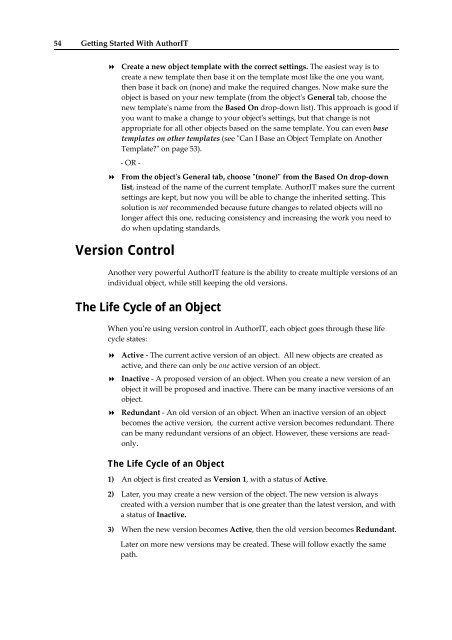Getting Started With AuthorIT - instructional media + magic
Getting Started With AuthorIT - instructional media + magic
Getting Started With AuthorIT - instructional media + magic
You also want an ePaper? Increase the reach of your titles
YUMPU automatically turns print PDFs into web optimized ePapers that Google loves.
54 <strong>Getting</strong> <strong>Started</strong> <strong>With</strong> <strong>AuthorIT</strong><br />
Create a new object template with the correct settings. The easiest way is to<br />
create a new template then base it on the template most like the one you want,<br />
then base it back on (none) and make the required changes. Now make sure the<br />
object is based on your new template (from the objectʹs General tab, choose the<br />
new templateʹs name from the Based On drop‐down list). This approach is good if<br />
you want to make a change to your objectʹs settings, but that change is not<br />
appropriate for all other objects based on the same template. You can even base<br />
templates on other templates (see ʺCan I Base an Object Template on Another<br />
Template?ʺ on page 53).<br />
‐ OR ‐<br />
From the objectʹs General tab, choose ʺ(none)ʺ from the Based On drop‐down<br />
list, instead of the name of the current template. <strong>AuthorIT</strong> makes sure the current<br />
settings are kept, but now you will be able to change the inherited setting. This<br />
solution is not recommended because future changes to related objects will no<br />
longer affect this one, reducing consistency and increasing the work you need to<br />
do when updating standards.<br />
Version Control<br />
Another very powerful <strong>AuthorIT</strong> feature is the ability to create multiple versions of an<br />
individual object, while still keeping the old versions.<br />
The Life Cycle of an Object<br />
When youʹre using version control in <strong>AuthorIT</strong>, each object goes through these life<br />
cycle states:<br />
Active ‐ The current active version of an object. All new objects are created as<br />
active, and there can only be one active version of an object.<br />
Inactive ‐ A proposed version of an object. When you create a new version of an<br />
object it will be proposed and inactive. There can be many inactive versions of an<br />
object.<br />
Redundant ‐ An old version of an object. When an inactive version of an object<br />
becomes the active version, the current active version becomes redundant. There<br />
can be many redundant versions of an object. However, these versions are readonly.<br />
The Life Cycle of an Object<br />
1) An object is first created as Version 1, with a status of Active.<br />
2) Later, you may create a new version of the object. The new version is always<br />
created with a version number that is one greater than the latest version, and with<br />
a status of Inactive.<br />
3) When the new version becomes Active, then the old version becomes Redundant.<br />
Later on more new versions may be created. These will follow exactly the same<br />
path.