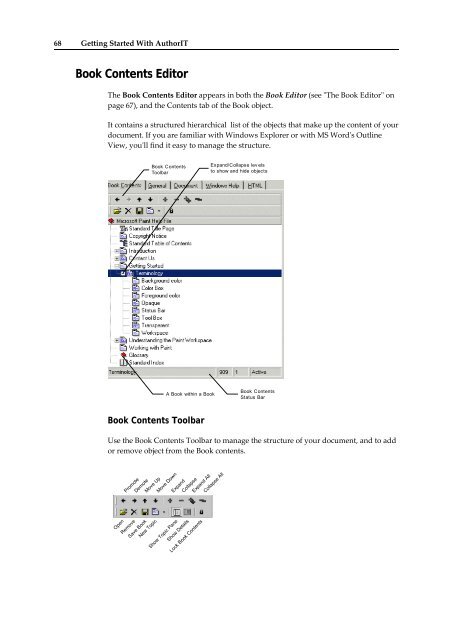Getting Started With AuthorIT - instructional media + magic
Getting Started With AuthorIT - instructional media + magic
Getting Started With AuthorIT - instructional media + magic
You also want an ePaper? Increase the reach of your titles
YUMPU automatically turns print PDFs into web optimized ePapers that Google loves.
68 <strong>Getting</strong> <strong>Started</strong> <strong>With</strong> <strong>AuthorIT</strong><br />
Book Contents Editor<br />
The Book Contents Editor appears in both the Book Editor (see ʺThe Book Editorʺ on<br />
page 67), and the Contents tab of the Book object.<br />
It contains a structured hierarchical list of the objects that make up the content of your<br />
document. If you are familiar with Windows Explorer or with MS Wordʹs Outline<br />
View, youʹll find it easy to manage the structure.<br />
Book Contents<br />
Toolbar<br />
Expand/Collapse lev els<br />
to show and hide objects<br />
A Book within a Book<br />
Book Contents<br />
Status Bar<br />
Book Contents Toolbar<br />
Use the Book Contents Toolbar to manage the structure of your document, and to add<br />
or remove object from the Book contents.<br />
Promote<br />
Demote<br />
Move Up<br />
Move Down<br />
Expand<br />
Collapse<br />
Expand All<br />
Collapse All<br />
Open<br />
Remove<br />
Save Book<br />
New Topic<br />
Show Topic Pane<br />
Show Details<br />
Lock Book Contents